Menu Categories - Catering
Create Menu Categories
Menu Categories organize your Banquet Menus to make searching items and adding to your functions easier in the booking. Categories also define the revenue category/expense category to properly track sales. Prior to creating Menu Items, you should create your menu categories first. To create Menu Categories, please note the following :
- Click the Utility Wheel in the top right next to your name
- Click Settings for Your Property
- Scroll down on the left to Catering
- Click the Menu Items
- Click New Menu Categories in the top right
- Enter Your Category Name. NOTE: if you want to create multiple categories, only add those of the same Expense Category
- Enter optional short description
- You Must select an Expense Category for the items in the group. (If no Expense Category is selected, the menu item will not print on the BEO)**
- Select an optional subcategory
- Optional - enter a billing code (ie - G/L code or department code used for posting in your PMS. Posting Codes will appear on the banquet check, and may be useful to the front desk posting charges to a group master folio)
- Select the applicable tax and service charge for items in this group
- Scroll down and click OK to save
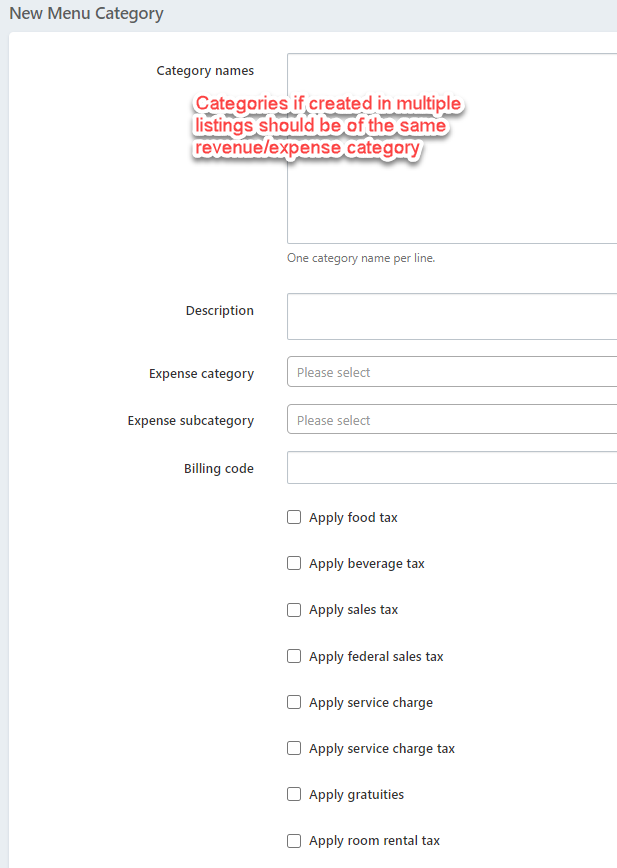
**NOTE: Expense Categories are required:
- Food
- Beverage
- Room Rental
- Audio Visual
- Labor
- Other
