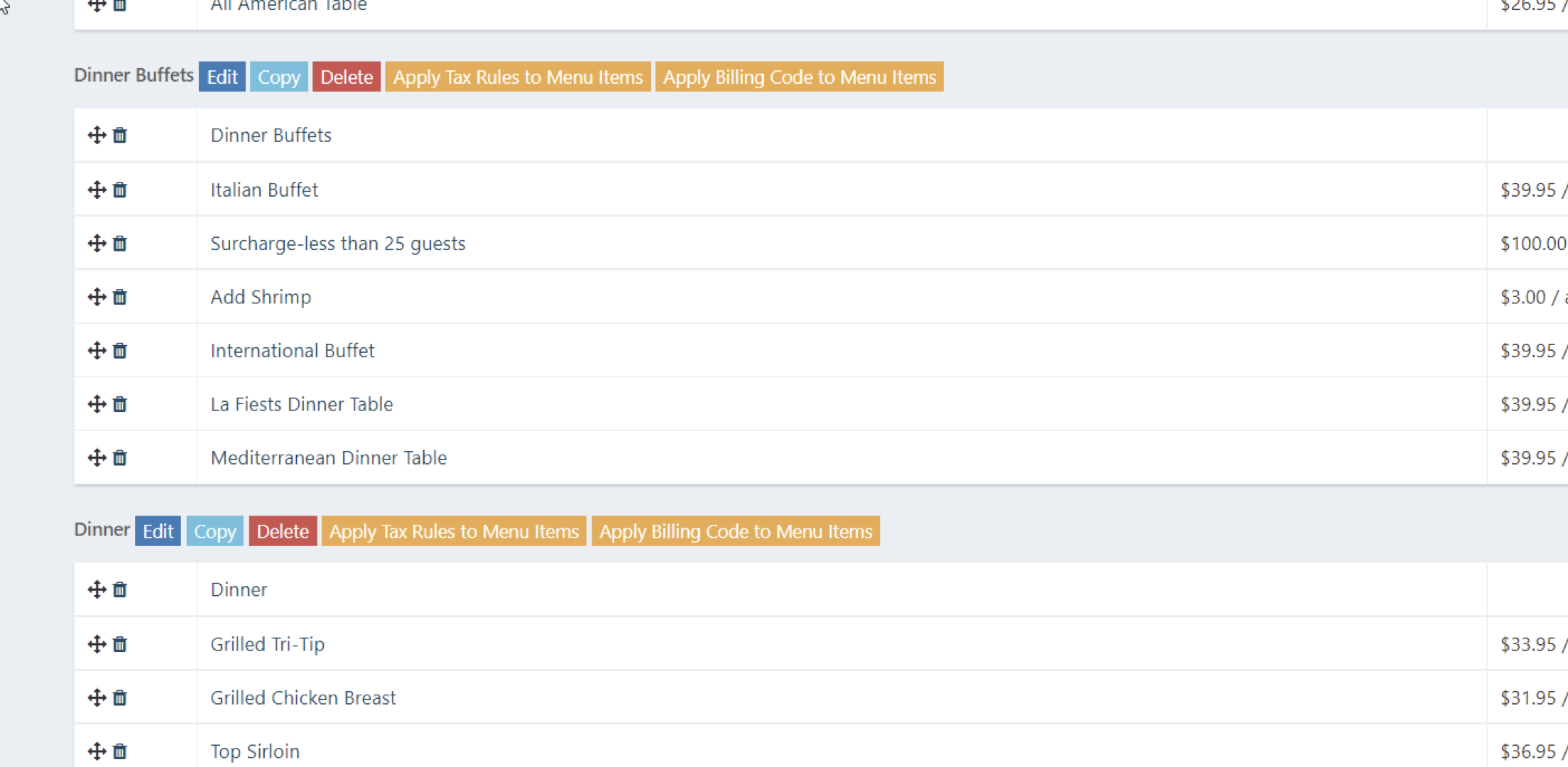Creating Your Master Menu Categories and Items
CREATE MENU CATEGORIES FIRST, THEN ADD YOUR MENU ITEMS
A Menu Category is simply a section, or a way you want to store and look up items. Breakfast, as an example can be a category, and then you can add your plated breakfast menus and your breakfast buffet menus to that category. Some client have a Category called Breakfast Plated, and they load the plated menus in that category, and have a Breakfast Buffet category, and load the buffet menus in that category to find them. See below:
Category: Breakfast
Items in a category:
- All American Breakfast Buffet
- Sunrise Plated Breakfast
- Executive Continental Buffet
Category: Breaks
Menu items in the category:
- Morning Healthy Start Break
- Assorted Bagels with Cream Cheese
- Cookie Platter per dozen
Category: Audio Visual
Items in Category:
- LCD Projector
- Flip Chart with Markers
- 8 x 10 screen
- Lavalier Microphone
ADDING MENU CATEGORIES TO THE SYSTEM
To add menus, you will first create a Category (how you want to sort your menus) ie. - Breakfast , AV, Lunch etc.
Once you make the categories, then you will add menu items to the system.
- To Create Menu Categories:
- Click Utility Wheel in top right next to your name
- Click Settings for the hotel
- Scroll down to the bottom on the left and click Menu Items
- Click the blue Add Menu Category button
- Enter the Category Name
- Select an Expense Category - required
- Check the Service Charge and Sales Tax boxes that will apply to all menu items in this category
- Save
- Repeat to setup your categories.
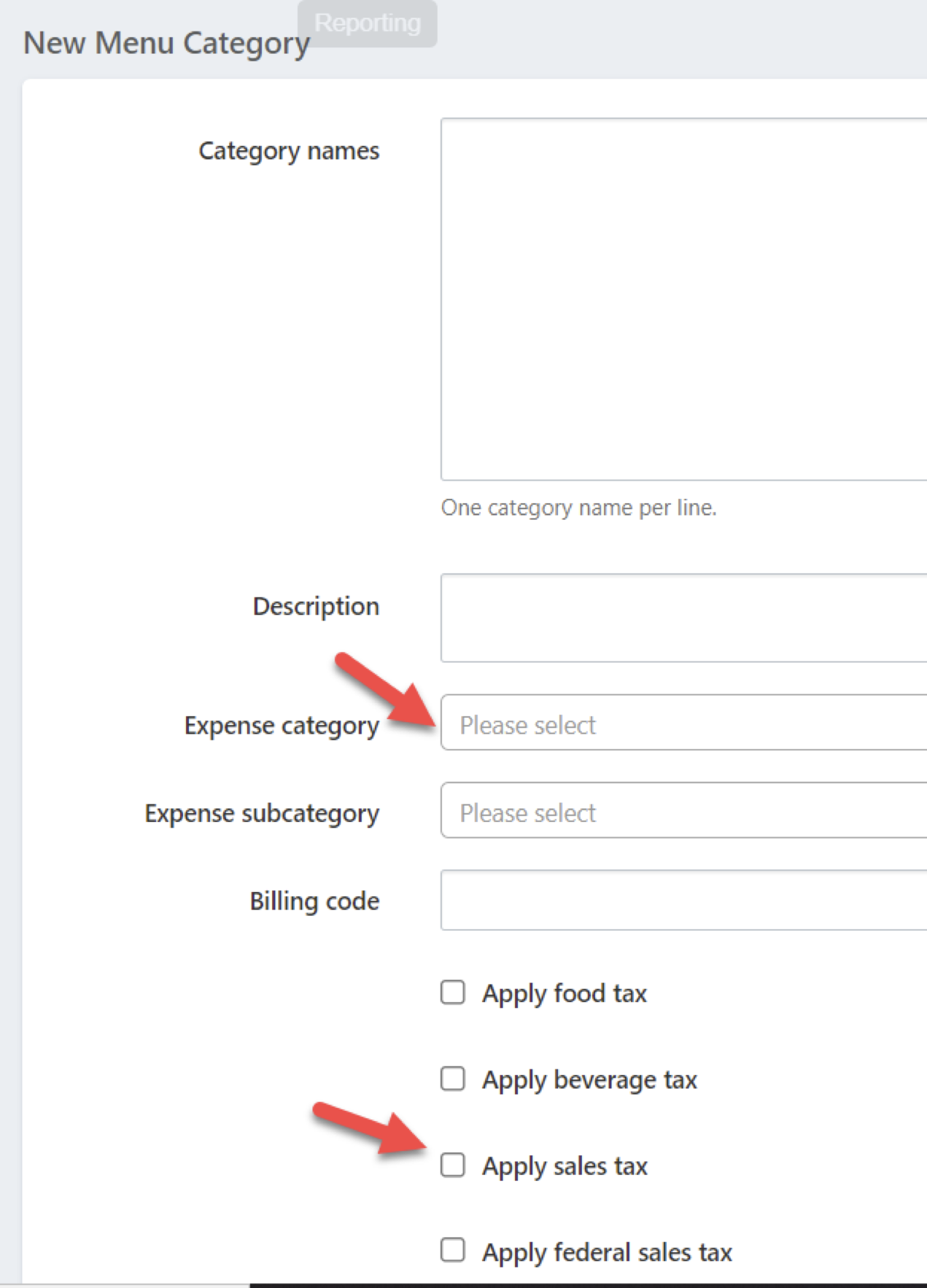
ADDING MENU ITEMS
Once Categories are setup, you can now add your menu items to a category.
- Click New Menu Items
- Select the Category to put the new items in
- Select the Expense Category
- Select the tax and service charge to apply to the menu items.
- Enter an Item Name, the price (no $), the Unit (person, day dozen, etc.) and either type the Body description of the item (or you can copy and paste the description into this spot from a document)
- Enter the items you want in the selected category, up to 20 on the page
- Scroll down and click save
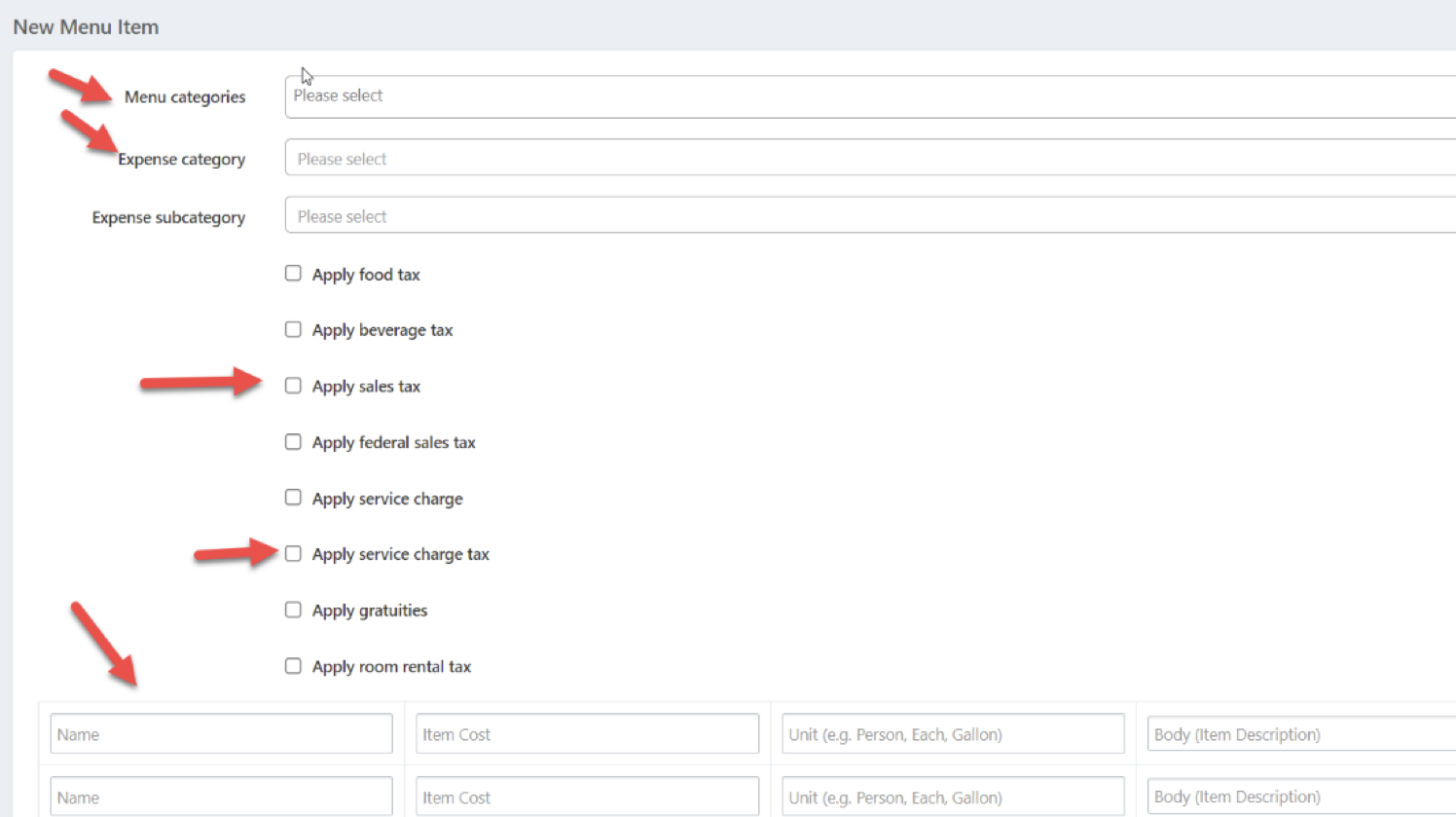
Once menus are loaded, you will be able to see them in your Functions/Catering area of the bookings.
Below shows some sample of menu categories and items in the category: