Menu Items - Catering
Adding Menu Items
Once you establish your Menu Categories and how you want to organize menus, you can then begin adding menu items to a selected Menu Category. Menu items should be entered into the category based on the Expense Category selected, as this will impact the tax rates, appearance on the catering reports, and where the items will print on your BEO.
Please note the following steps to add Menu Items to a Menu Category:
- Click the Utility Wheel in the top right next to your name
- Click Settings for Your Property
- Scroll down on the left to Catering
- Click Menu Items
- Click Add Menu Items in the top right
See below screen shot for the steps for entry. You can enter up to 20 items into your selected category on this screen.
You can copy and paste the body text from another document into the Body field to save typing time.
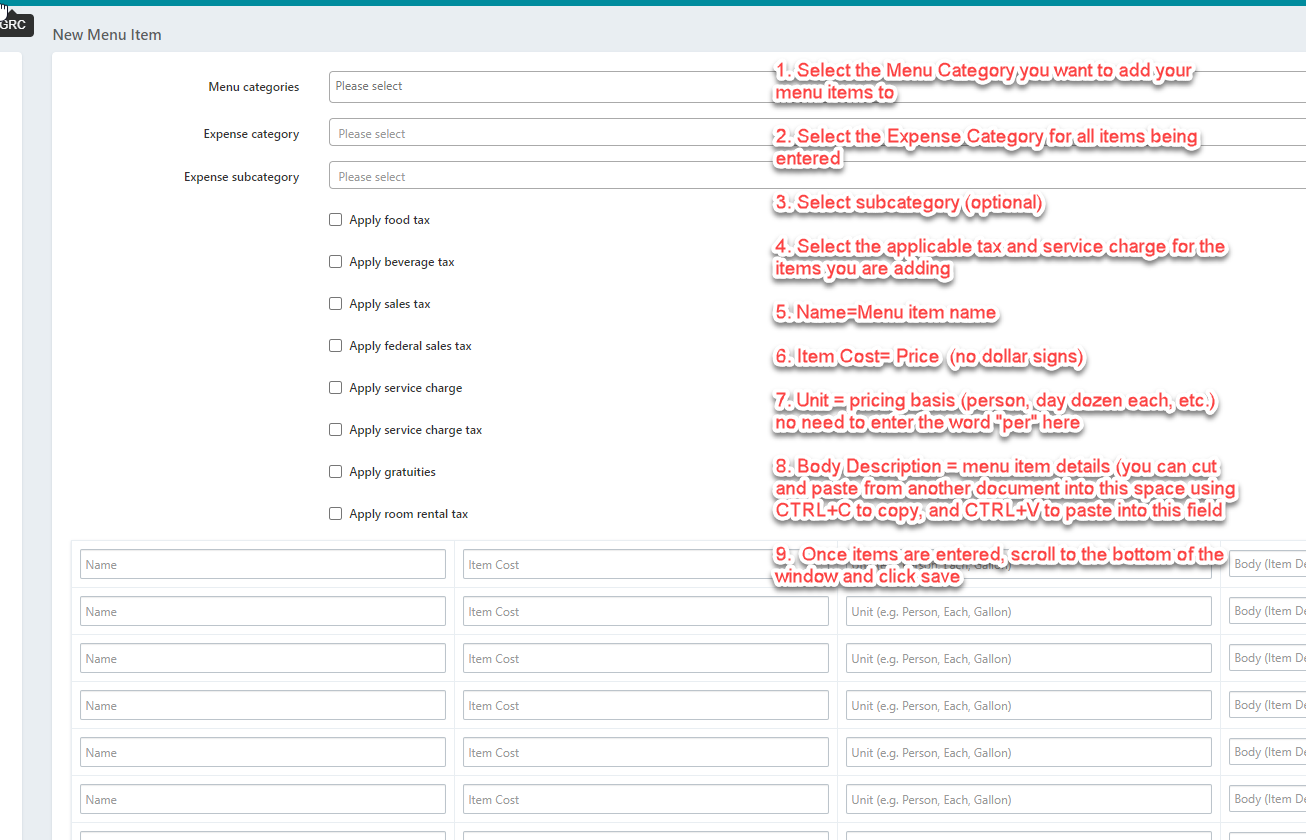
NOTE: Expense Category
The Expense category of the menu item will control which revenue category the item impacts on your reports. It also controls where on the BEO the menu item will print.
The choice for the Expense Categories are:
- Food
- Beverage
- Room Rental
- Audio Visual
- Labor
- Other
You can use the optional Expense sub-category for the menu item. (ie - Food can have expense sub-cateogires by meal period)
