BEO Complete - Update your Actual Revenue for Reports
Marking BEO's as Completed will update the revenue reports to reflect actual income from your events. This step can be done when appropriate to your operation. Many client will mark BEO's Complete at the end of event or the following day, to assure any head count changes, last minute service items added during the event, or posting of host bars etc. are finalized.
Note that when BEO's are Makred Complete, this step also locks the Forecast fields. See below for Editing after BEO's have been marked complete to update as needed.
Mark BEO's Complete - per function
Open your booking
Click the Function/Catering tab
Click the Menu icon next to the function to update
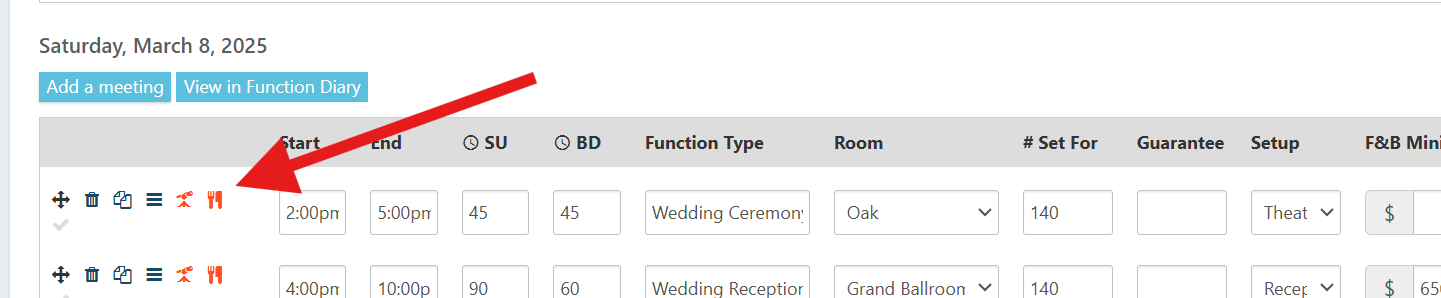
Review and update any menu items as needed in the event first
Then, turn BEO Complete ON, and click save.
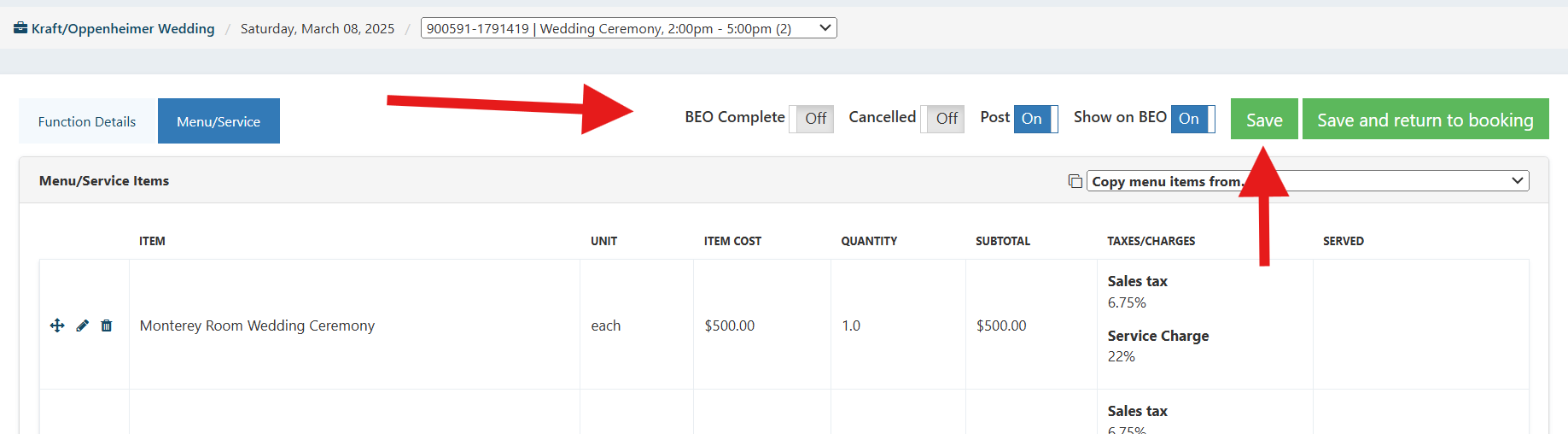
This then updates the system and will show this revenue as actual
Mark All BEO's Complete at once:
On the Function/Catering page, click the green mark All BEO's Complete, and this will apply to all functions in the booking. A green checkbox will then appear next to each function.
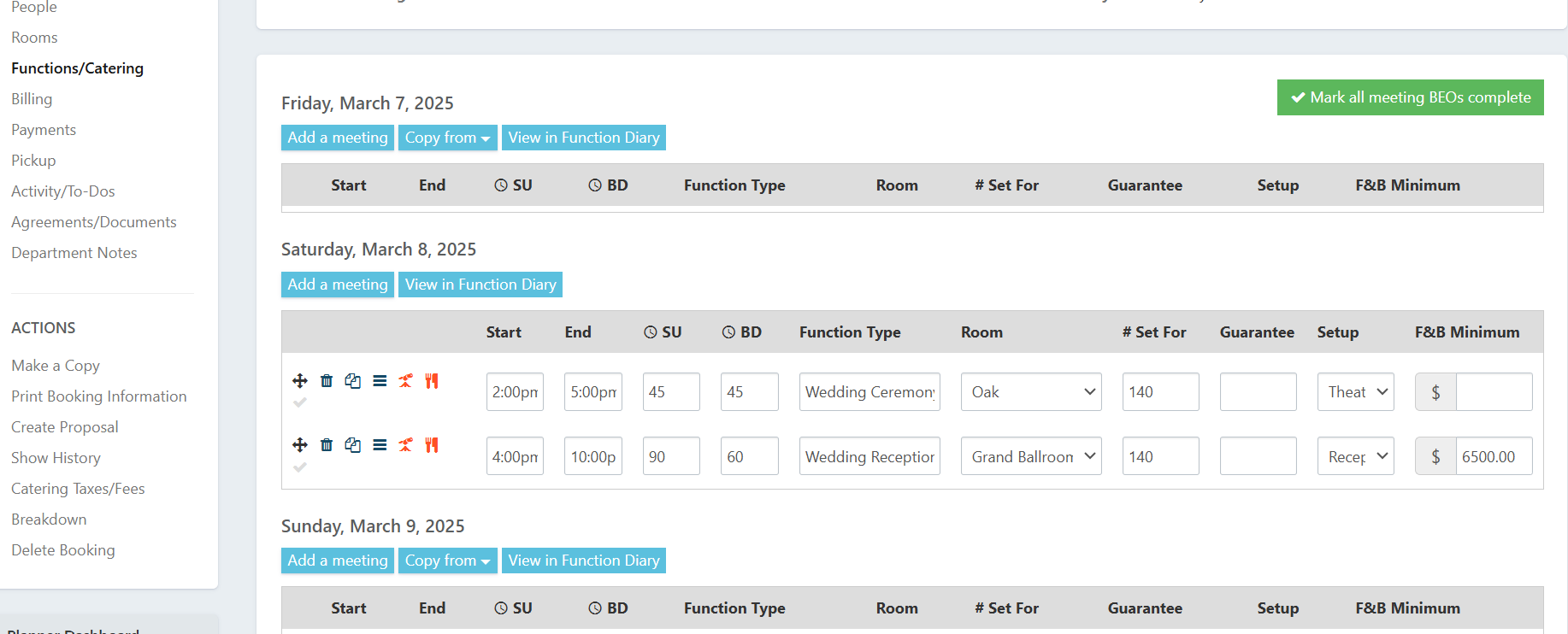
Editing after marking BEO's Completed
If you need to update anything in the menus relating to chargeable items or update a forecast after marking them complete, simply turn OFF BEO Complete, and save.
Make any edits or updates as needed
Then, turn BEO Complete ON, and click save.
The updates will be then seen in your reports.
REPORTING: Using the Catering Events Report, you will see a column which will denote that your BEO's are marked as completed. This is a good audit report to review prior to month end, or weekly, to assure all your Catering Revenues are properly updated via BEO Complete.
