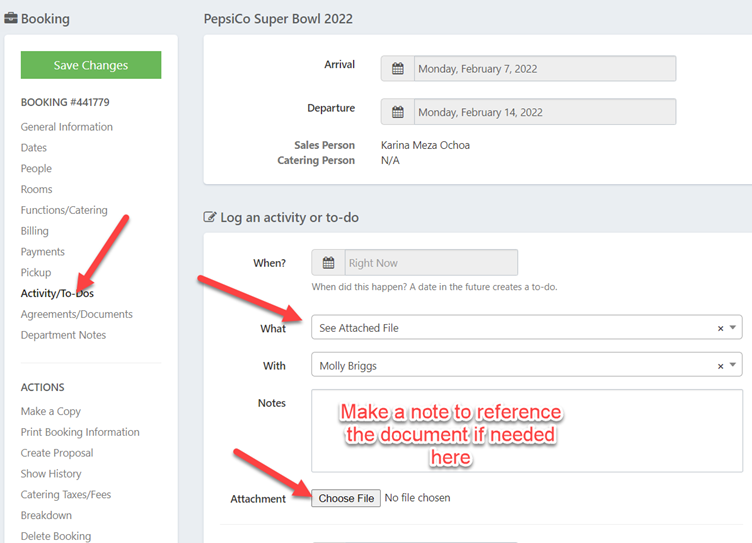Uploading Files, Storing Documents, Document Storage in Accounts and Bookings in STS Cloud
Uploading Files, Storing Documents, Document Storage in Accounts and Bookings in STS Cloud
STS Cloud will allow you to upload and store copies of documents within your accounts, and also within a booking. This is ideal for ease of access to stored documents from your devices.
You can upload a document and store in both the account, and also in a booking. You will use the Activity Type - See Attached File, and upload via the Activity entry
ACCOUNTS – uploading a file into an account:
- Locate the account and open it. Under What, choose See Attached File.
- Enter in the Notes field a document reference as needed
- Click the Choose File Button. Locate the file to upload from your computer, highlight it and click Open.
- Click Create Activity to store it. The file can then be searched and opened in the Activity History
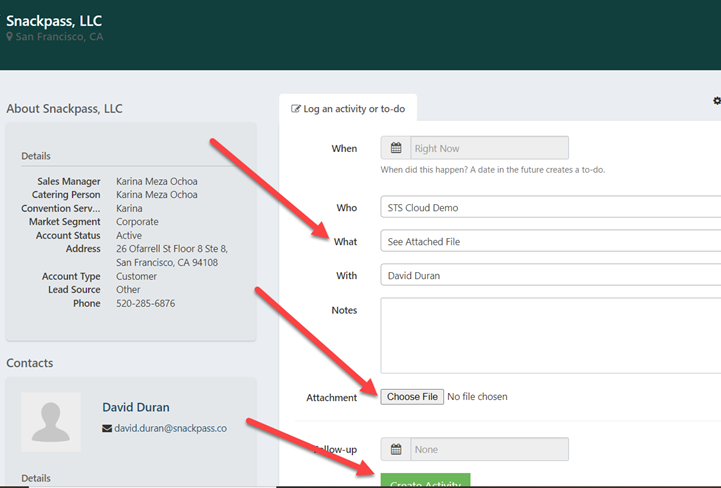
Once stored, in an account, you can search by See Attached file in the Activity history of the account to open the file:
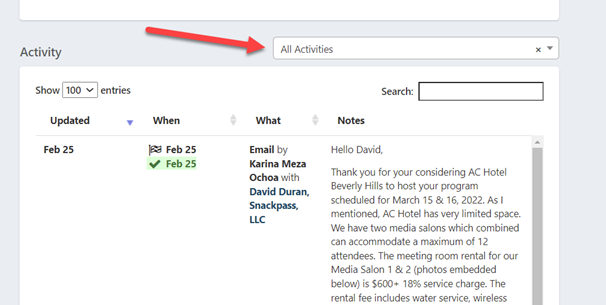
BOOKINGS – saving a file into a group
You can also save a file into the Activity/To Do tab of a group booking, so the document will reside within the group as needed.
- Open the booking to work in
- Click the Activity/To Do tab
- In the What field, select See Attached File
- Use Notes to reference the file you are saving, if desired
- Click the Choose File Button
- Locate and Open the file you want to upload from your computer
- Click Create Activity
The document will be stored in the Activity history of the booking.