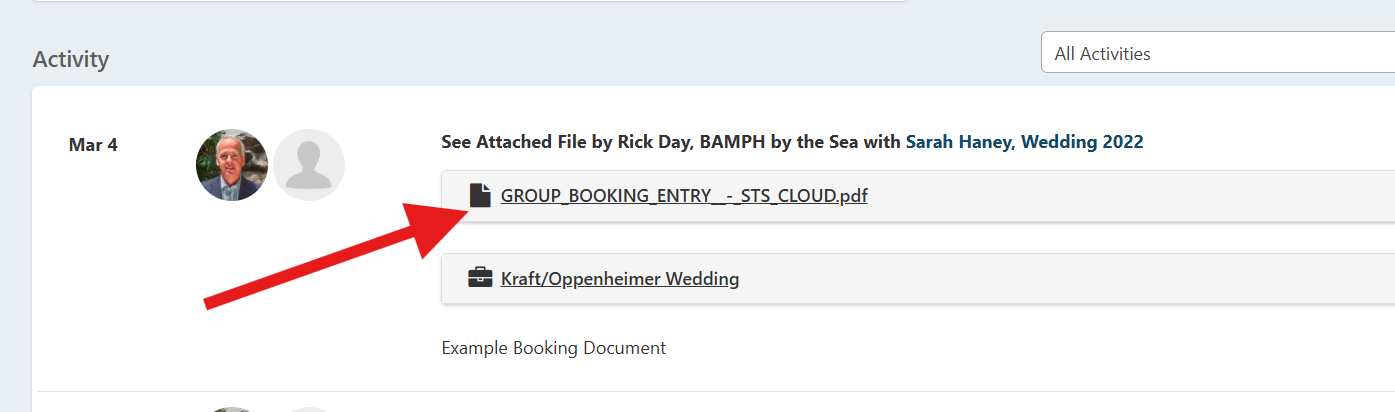Upload and Store Files in a Booking
Uploading Files, Storing Documents, Document Storage in Bookings in STS Cloud
STS Cloud will allow you to upload and store copies of documents within your booking. This is ideal for ease of access to stored documents from your devices. Typical uploads address signed contract copies, rooming list documents, floor plan diagrams, etc.
You can upload a document in a booking. You will use the Activity Type - See Attached File, and upload via the Activity entry
BOOKINGS – saving a file into a group
You can also save a file into the Activity/To Do tab of a group booking, so the document will reside within the group as needed.
- Open the booking to work in
- Click the Activity/To Do tab
- In the What field, select See Attached File
- Use Notes to reference the file you are saving, if desired
- Click the Choose File Button
- Locate and Open the file you want to upload from your computer
- Click Create Activity
The document will be stored in the Activity history of the booking, in the Activity/To Do tab of the group.
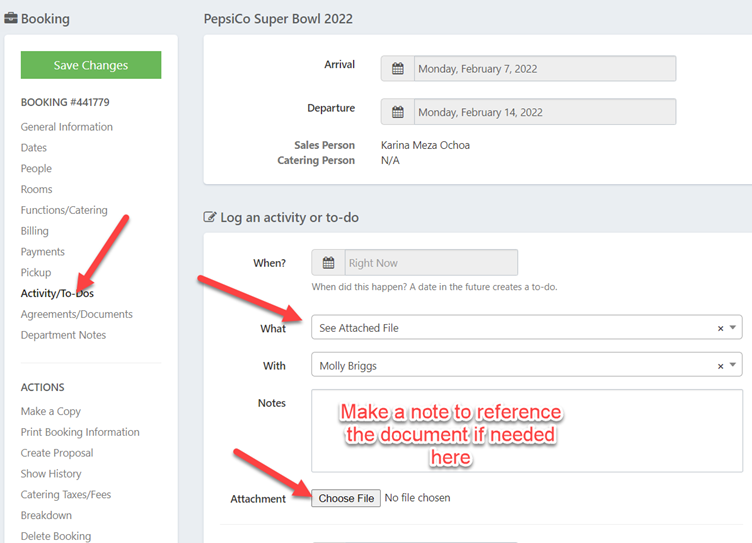
Once stored, scroll down in the Activity/To Do tab, and you will be able open and view the document by clicking the paper icon with the filename to view on any device: