Event Calendar
EVENT CALENDAR
STS Cloud's Event Calendar is a unique view of your property's bookings, demand generator, notes and other items you create and color code to view at a glance by month.
Group Bookings can be coded to visually show up on the Event Calendar by selecting a type in the Calendar Event Type within a Group Booking on the General Inf.ormation tab. Note that only groups that have a Group Status of Tentative or Definite appear in the Event Calendar
Users can also enter directly onto this Event Calendar, creating information that all users will see.
The Event Calendar shows on every user's personal Dashboard in the All Day section of their calendar. Any group with a selected Calendar Event Type, and other entries made directly onto the Event Calendar will appear.
Calendar Event Types are setup in the Settings for Your Hotel Name in Utilities
ENTRIES
To make an entry onto the Event Calendar:
- Click on a day
- A window pops up
- Select the Event Type
- Enter the description (Title)
- Apply a from and to date
- All Day is checked, but if a time sensitive entry, un-check all day to enter and from and to time
- Click Save to add to the calendar
Click the Show as a Hot Date on the GRC if you want to highlight the date in red when viewing the GRC (Group Rooms Control Log) . This is good for creating an Area Event type in your settings, and then you can add high demand generating things like Citywide Conferences, Tournaments, etc.
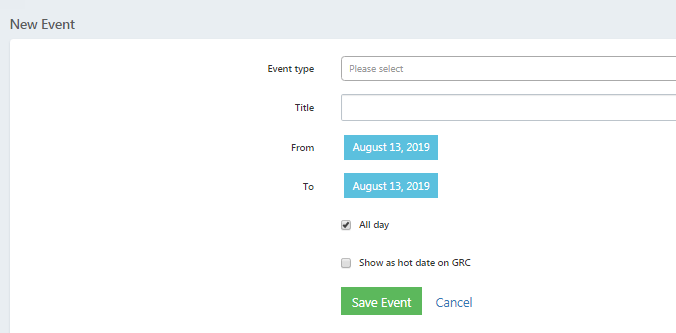
DASHBOARD
Entries made in the Event Calendar and selecting Calendar Event Type in bookings will show on your user dashboard in the All Day at the top of the calendar. All users see this on their login dashboards:
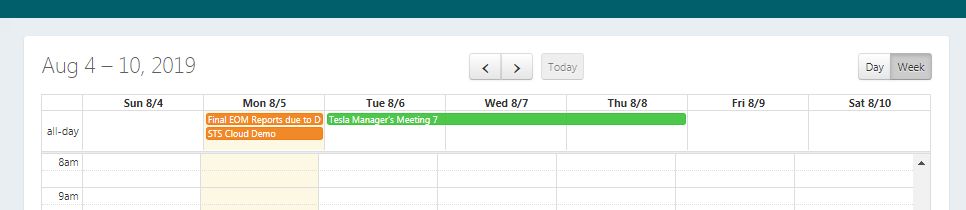
BOOKINGS INTEGRATION
To add a group visually to the Event Calendar, simply define the type on the General Information tab of your booking:
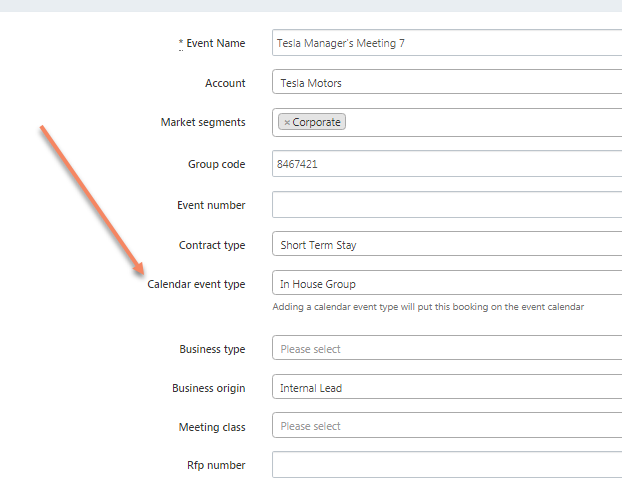
NOTES: You can customize the Event Type and calendar color in your Settings for your Hotel Name, under Calendar Event Types.
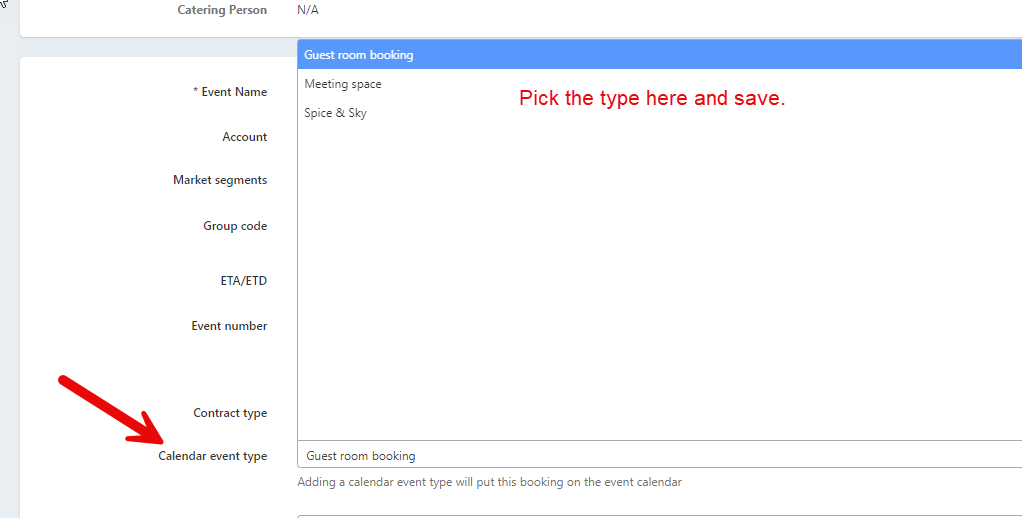
To change, or add custom Calendar Event Types in your Settings:
- Click the Utility Wheel in the top right next to your name
- Click Settings for your database
- Under General on the left, click Calendar Event Types
- Click the + New Event Type button
- Enter the Event Type name
- Click the black color block, and then select any color you want
- Click Save.

