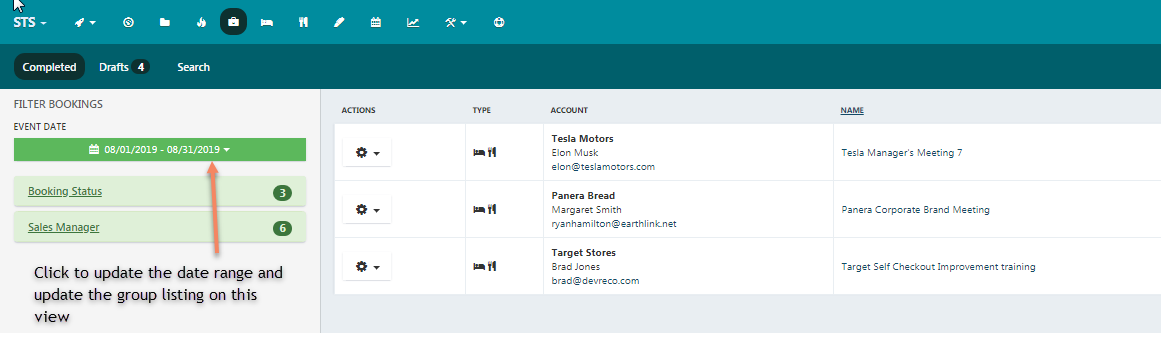Search Fields
SEARCHING ACCOUNTS, BOOKING AND CONTACTS IN STS CLOUD
Make the most of your search engines and save yourself time. Watch here or see below for easy to follow directions.
MAIN SEARCH
The white Search Bar is the most efficient search of the system, located in the main menu bar. To quickly find an account, contact or booing, simply type the first few letters and the results will show in a list for you to easily select the item to open that file.
You can use this search by typing part of an account name, contact first name, contact last name, part of a booking name, the Group Booking ID number, and even part of an email address. If using an email address, usually the results are best if you use the first part of an email and the @ - IE - rick@
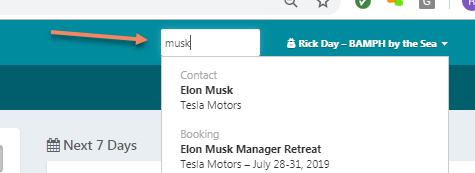
ACCOUNT SEARCH
- Click the File Folder icon in the main menu bar
- You first screen will show a listing of your most recently accessed files
- Click the word "Date" to sort this view in alphabetical order
- You can also search account by status or salesperson by clicking the Status or Salesperson in green on the left to look up information with a filter
Again, the main search bar in the top menu bar is the fastest way to locate a file quickly
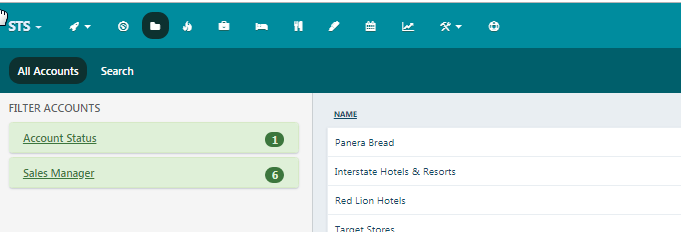
BOOKING SEARCH
- Click the Booking Toolbox icon in the top main menu bar
- The default view for a user is the current month or period noted on the left
- Users can change their list view by click the date range, and then select the starting date in the first calendar, and the ending date in the second calendar
- Click Apply to update the search range
- The booking list will update for all groups arriving in that selected date range.
- You can click the NAME or DATES above the search list to sort your booking list in alphabetical order or arrival date order as you wish
- Click the booking name to open that file