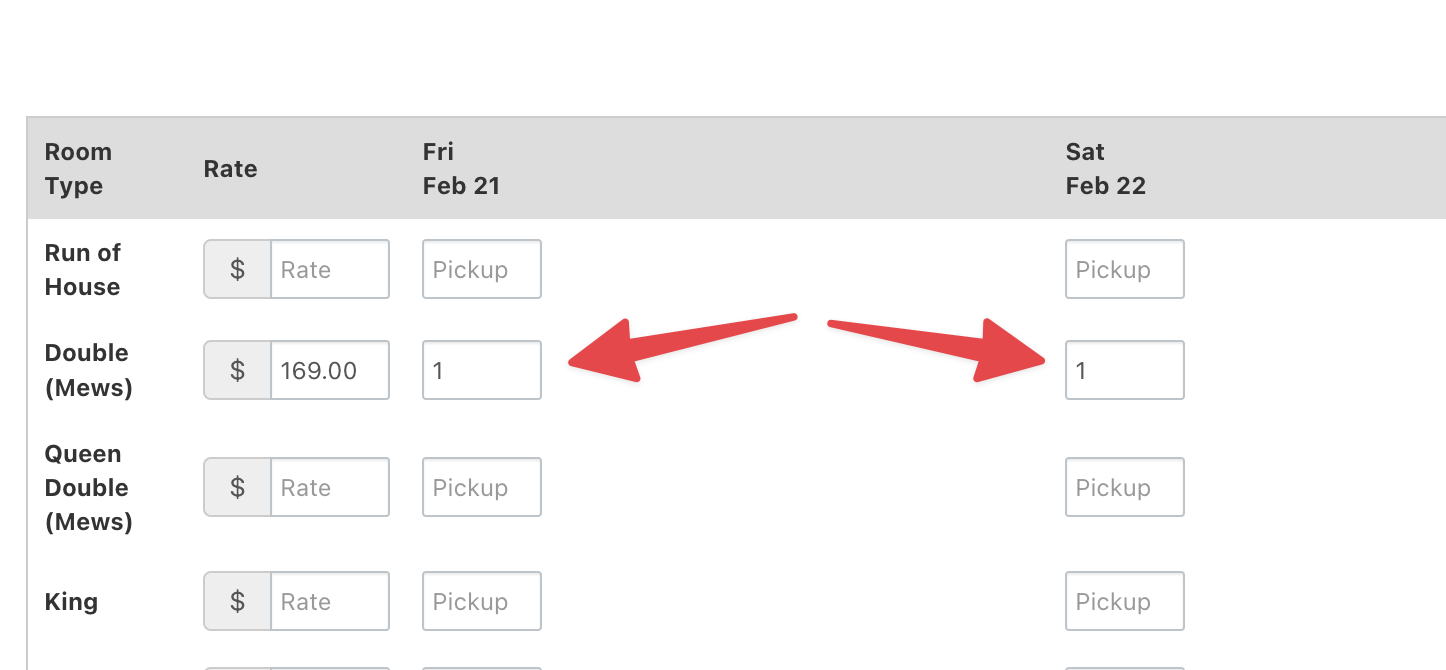Mews Integration
To activate integration with your Mews PMS, have your Mews enterprise administrator contact us at support@salesandcatering.com and provide us with your Mews access token. We will then complete steps to link to your Mews system with your STS Cloud account. During this process, we will:
- Connect your STS Cloud account to your Mews system using the credentials Mews provides
- Map your STS Cloud room types to your Mews room types (services/space categories) so that you'll be able to view live availability and send group availability blocks to Mews directly from STS Cloud
- Provide in-person training and guidance on how to use the integration effectively
Viewing Mews room availability in STS Cloud
Once everything is properly connected, in any booking's Room Block step, we can now view live room inventory as published in Mews. You will see all room types that are fully mapped to Mews' room types, as well as the number of available rooms for each room type:
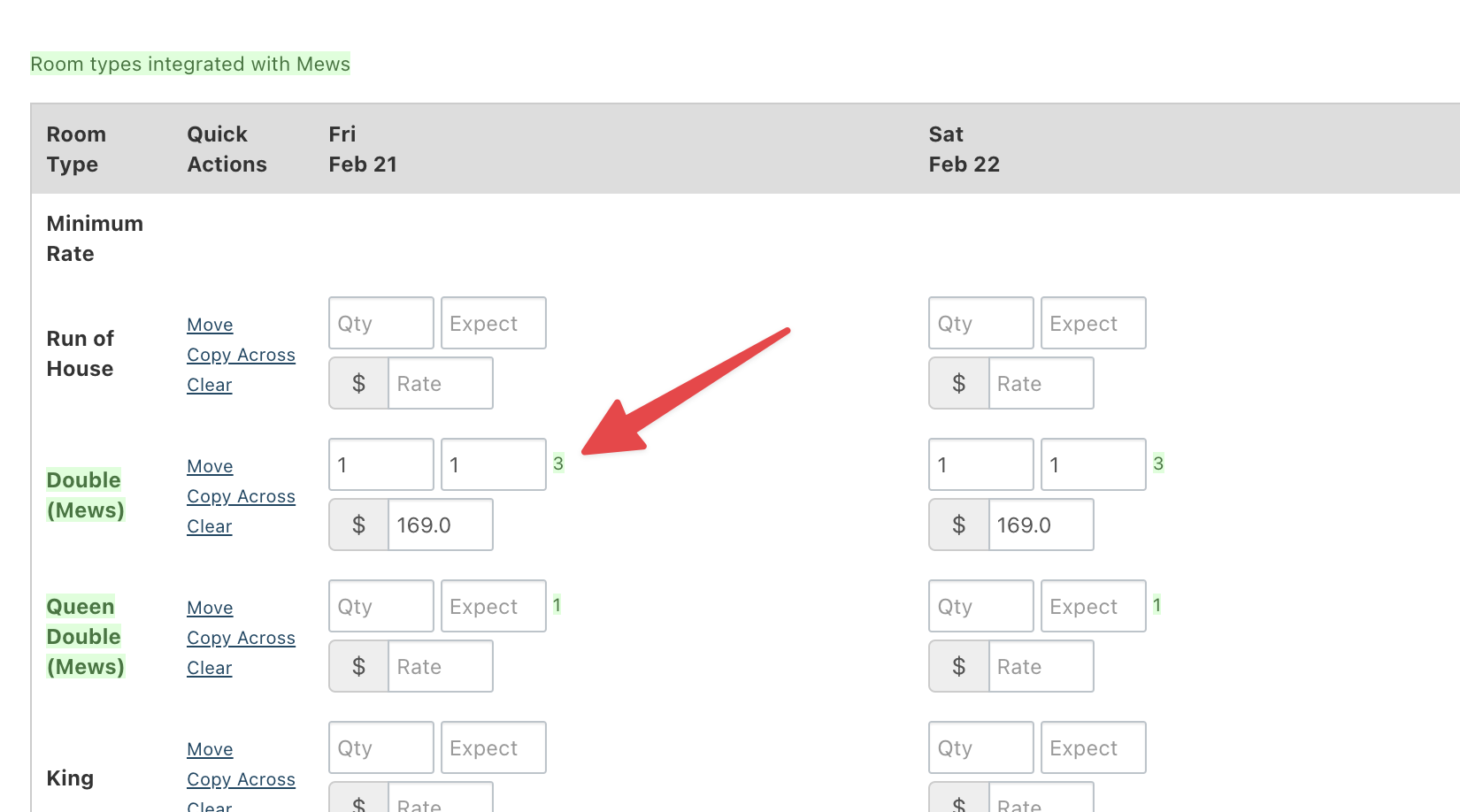
Sending a group block to Mews
Enter a new, unique group code into the Group Code field in the STS Cloud booking.
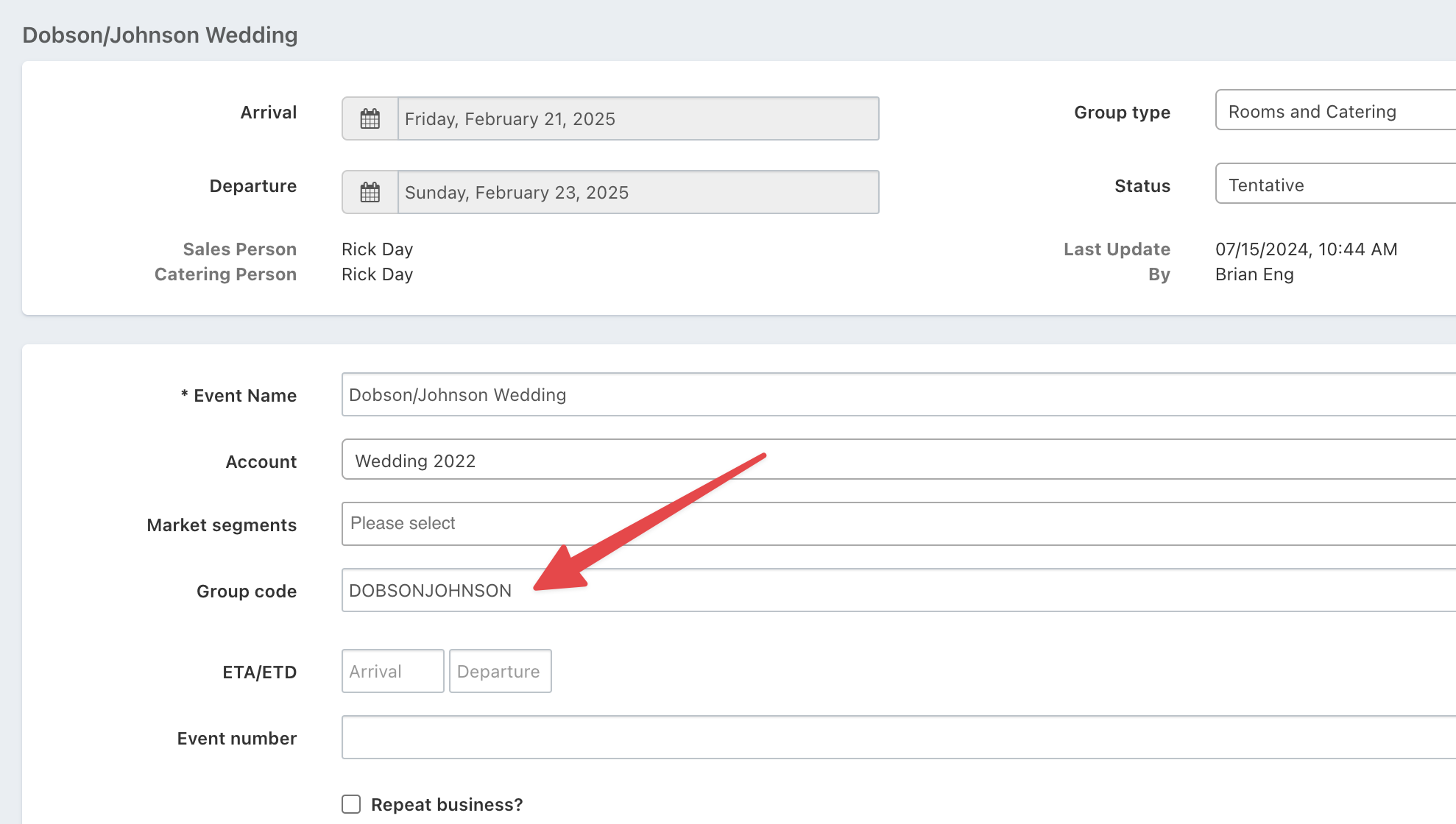
Now you can click Sync with Mews and then Create Group.
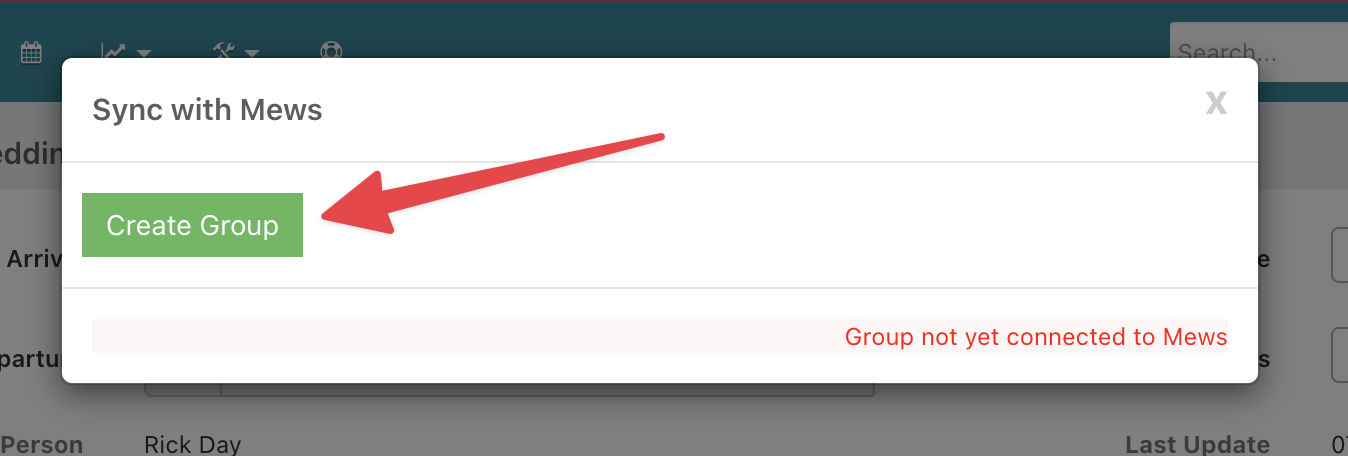
If all goes well, a message that reads "Group sent to Mews" will appear, and the group block will appear in Mews as a new Availability Block.
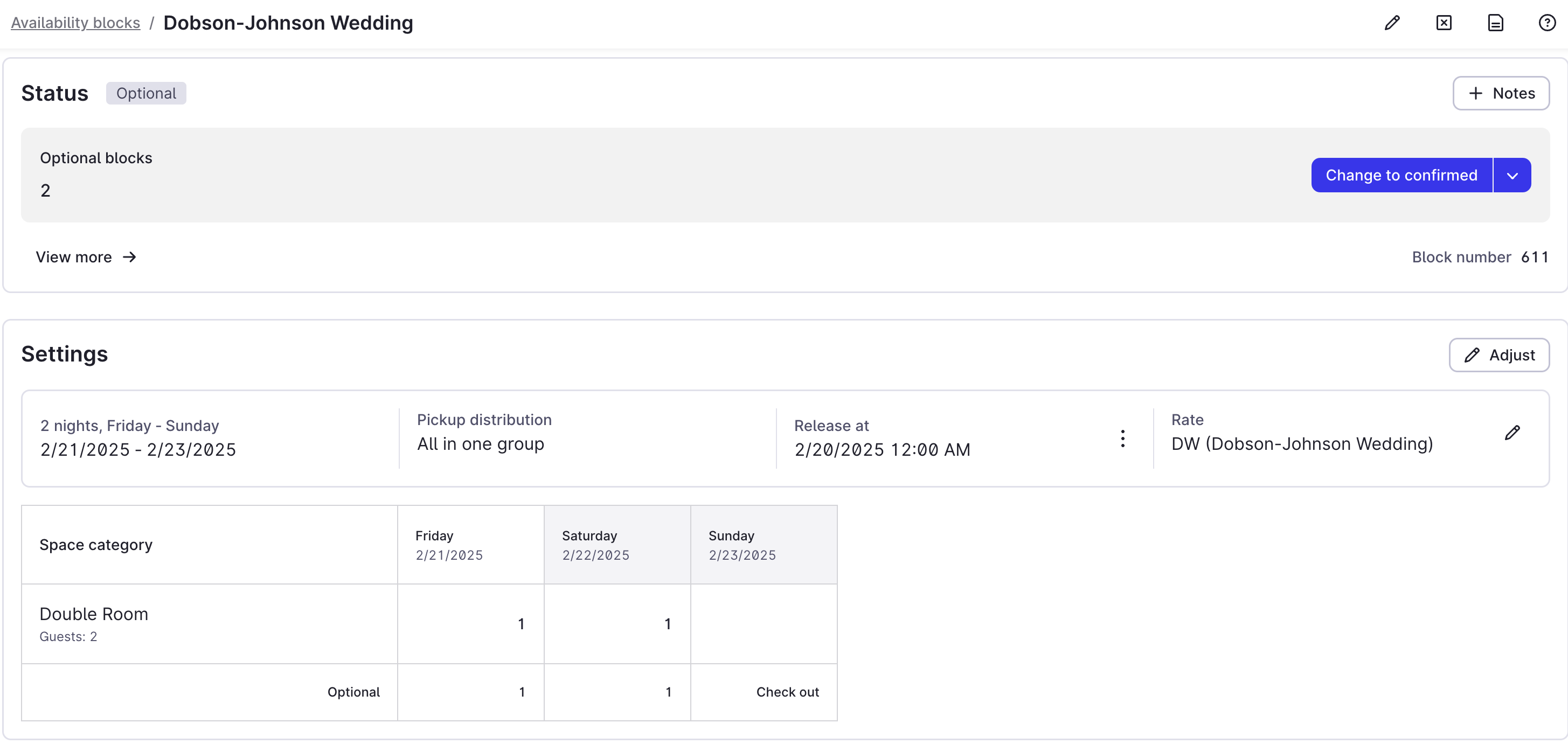
And room availability should be updated to reflect the existence of the block:
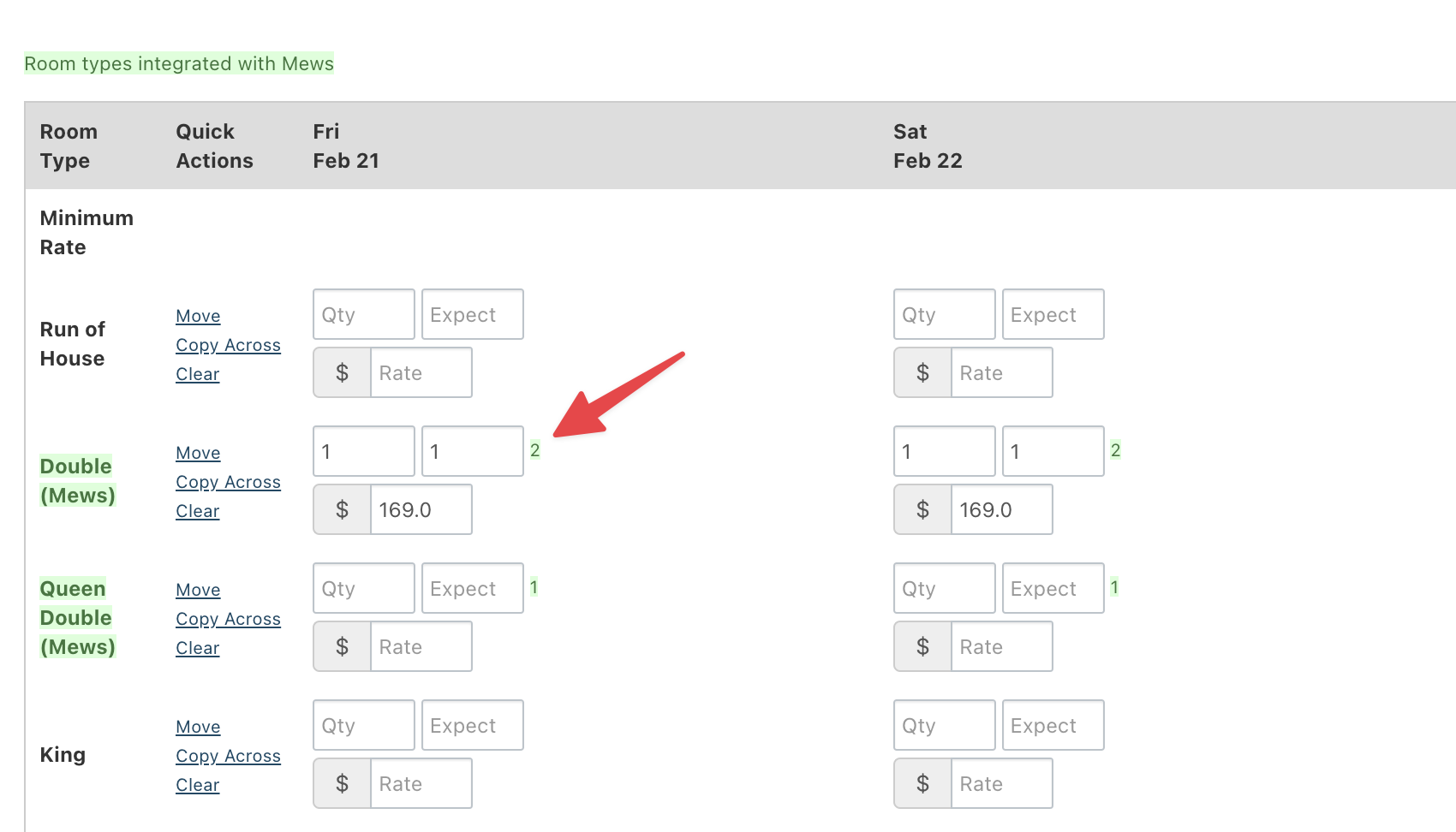
A few notes and checkpoints to let you know that things are working as expected:
- The "Sync with Mews" link in the booking should no longer be highlighted in red. When that link is clicked, a long "unique ID" for the availability block in Mews should also appear.
- You can choose whether the net/washed quantity or the gross quantity is sent to Mews; simply let our team know which one you would like to be sent.
- Room quantities on the departure date must be left blank.
- Tentative bookings in STS Cloud are sent as "Optional" availability blocks in Mews; definites are sent as "Confirmed".
Updating/cancelling an existing block
Any time updates are made to a booking – for instance, the update of a booking's status or any other information associated with the block that you want Mews to know about – Sync with Mews should be clicked, followed by Sync Group.
At this time, financial changes to the actual room block (i.e. quantity and/or rate) after the block is initially sent to Mews must be performed manually in both STS Cloud and Mews.
Availability blocks may be cancelled from STS by clicking Sync with Mews, followed by Cancel Group. This may only be done if there are no existing reservations against the block. To cancel a group with reservations made against it, first cancel the reservations in Mews.
Making reservations and recording pickup
All reservations made against the group block in Mews are automatically recorded as pickup in the Pickup tab of the booking. It takes about one hour after a reservation is made, but otherwise, there's nothing else to do! Pickup is also automatically updated when visiting the Pickup tab in the booking.