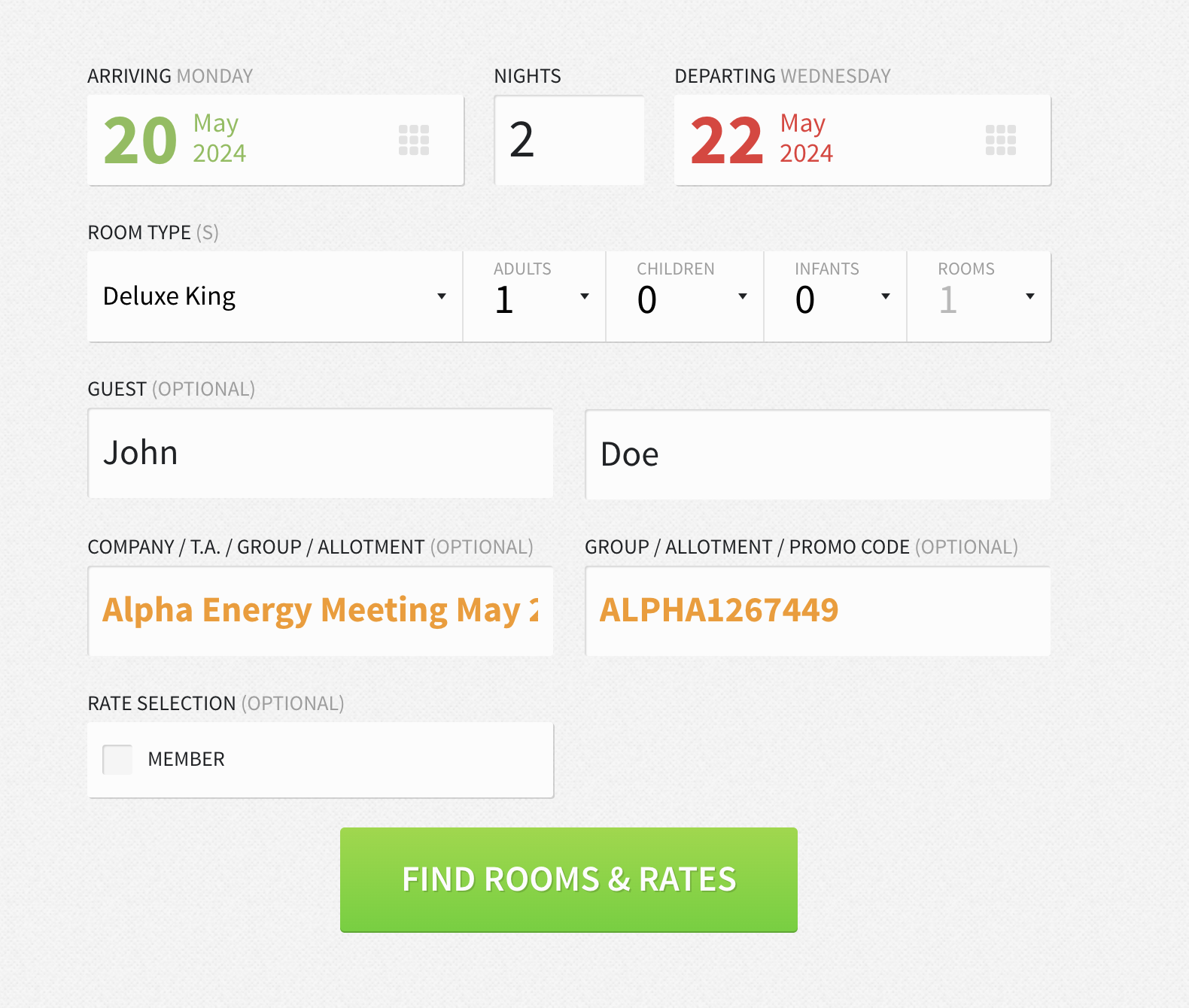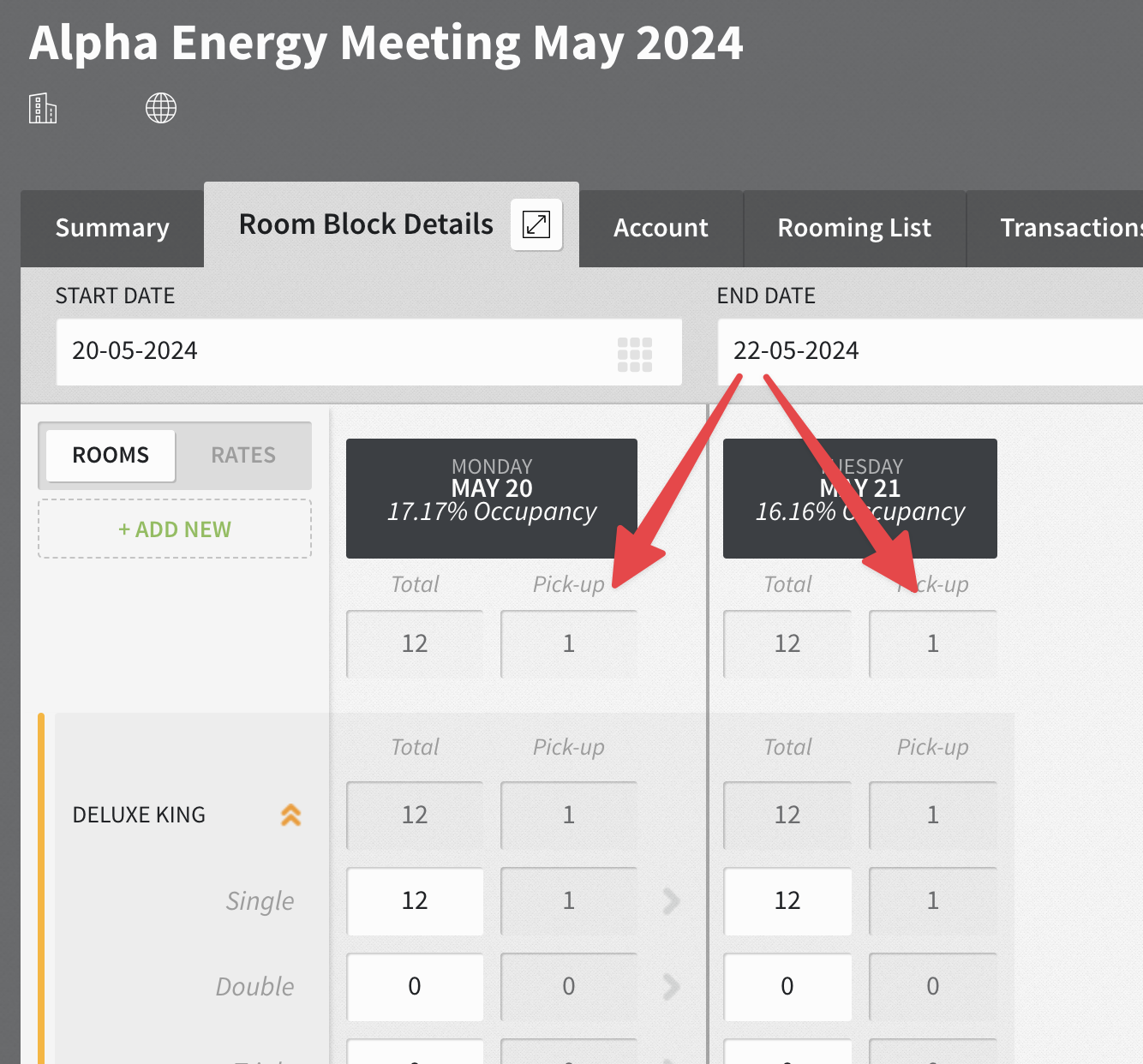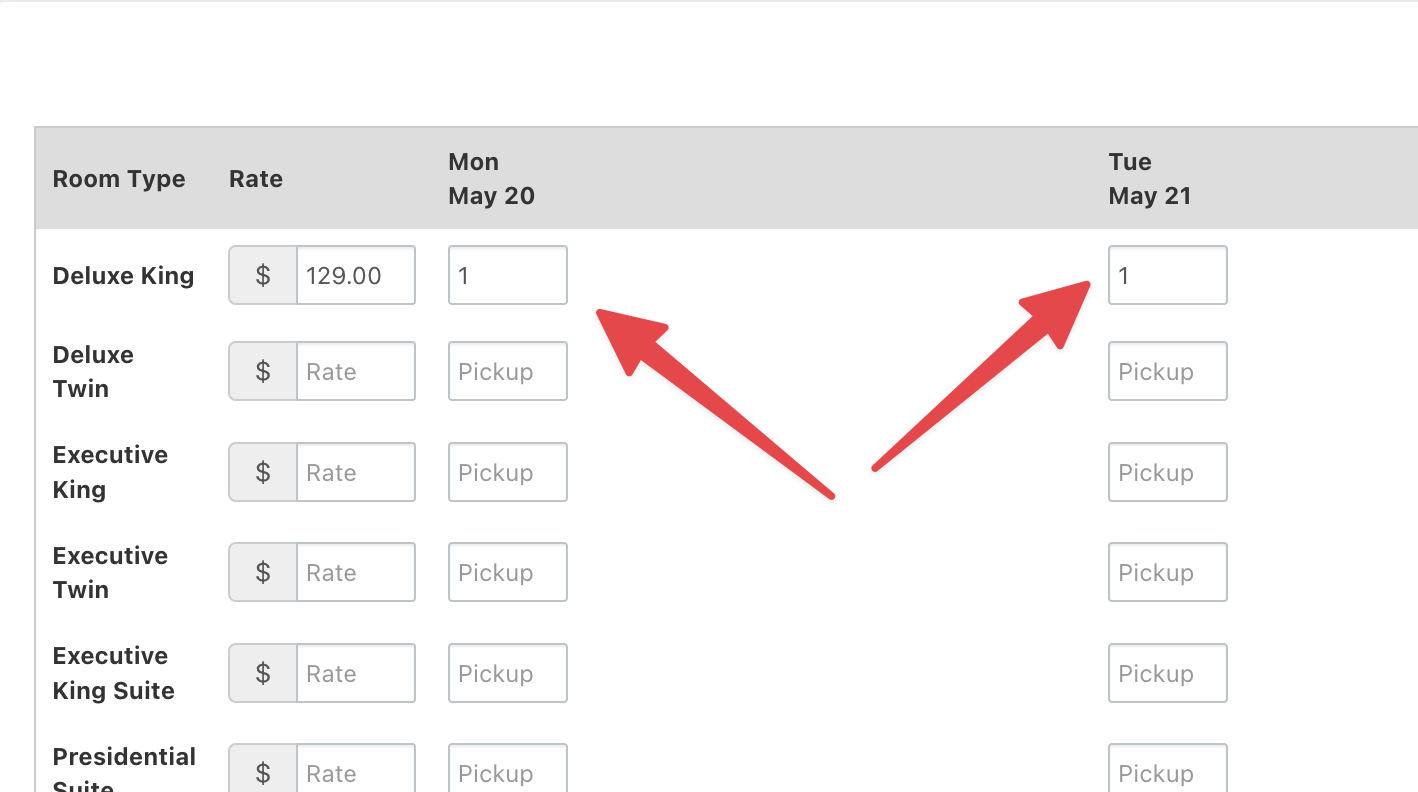StayNTouch Integration
To activate integration with your StayNTouch PMS, please first reach out to integrations@stayntouch.com to have your integration details sent to our team. You can request that the credentials be sent us at support@salesandcatering.com. Then, contact us at support@salesandcatering.com to have your StayNTouch account linked to your STS Cloud account. During this process, we will:
- Connect your STS Cloud account to your StayNTouch account using the credentials StayNTouch provides
- Map your STS Cloud room types to your StayNTouch room types so that you'll be able to view live availability and send group blocks to StayNTouch directly from STS Cloud
- Map demographics information (market segment, reservation type, source code, and booking/business origin code) from StayNTouch to STS Cloud
- Provide in-person training and guidance on how to use the integration effectively
Viewing StayNTouch room availability in STS Cloud
Once everything is properly connected, in any booking's Room Block step, we can now view live room inventory as published in StayNTouch. You will see all room types that are fully mapped to StayNTouch's room types, as well as the number of available rooms for each room type:
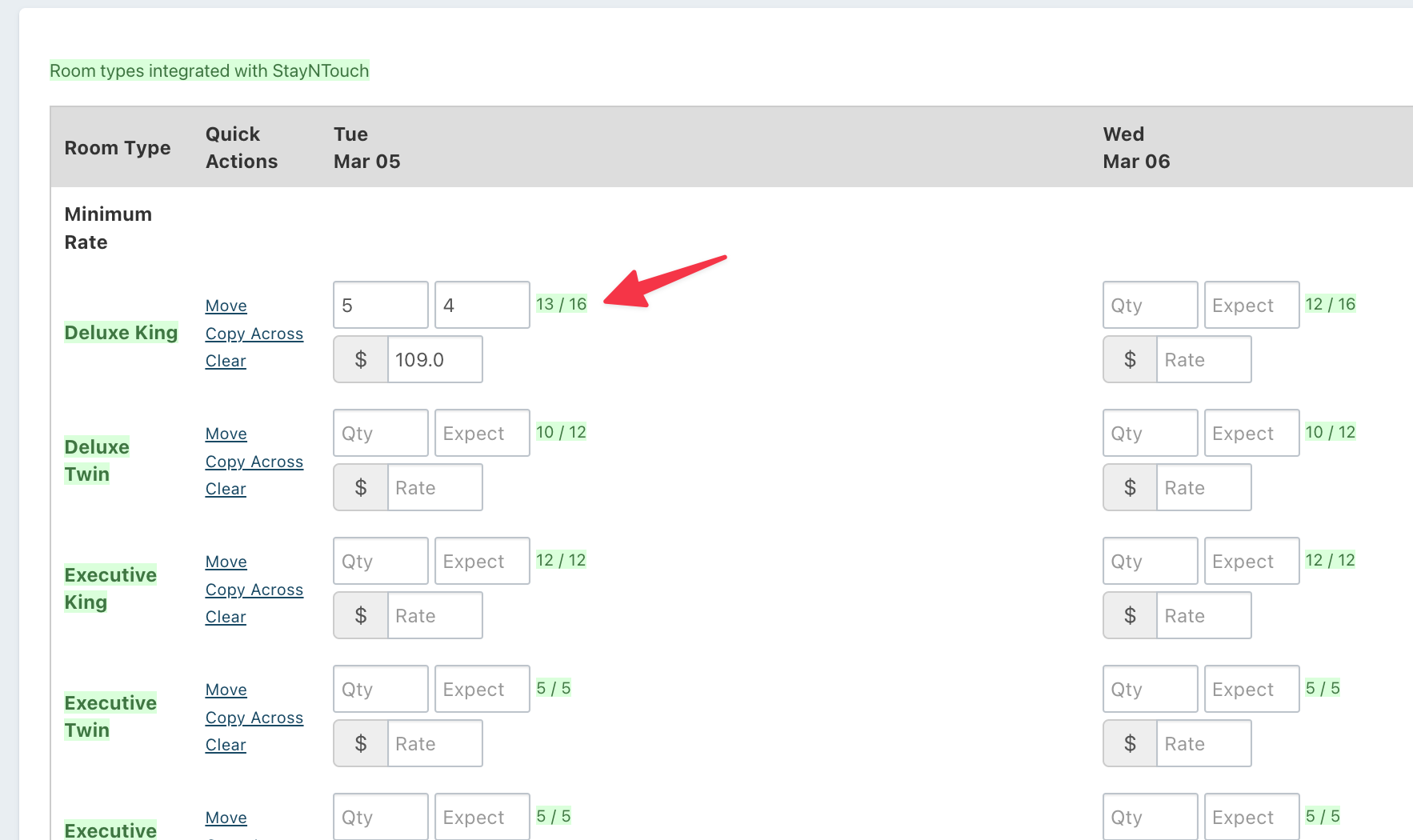
Sending a group block to StayNTouch
Enter a new, unique group code into the Group Code field in the STS Cloud booking.
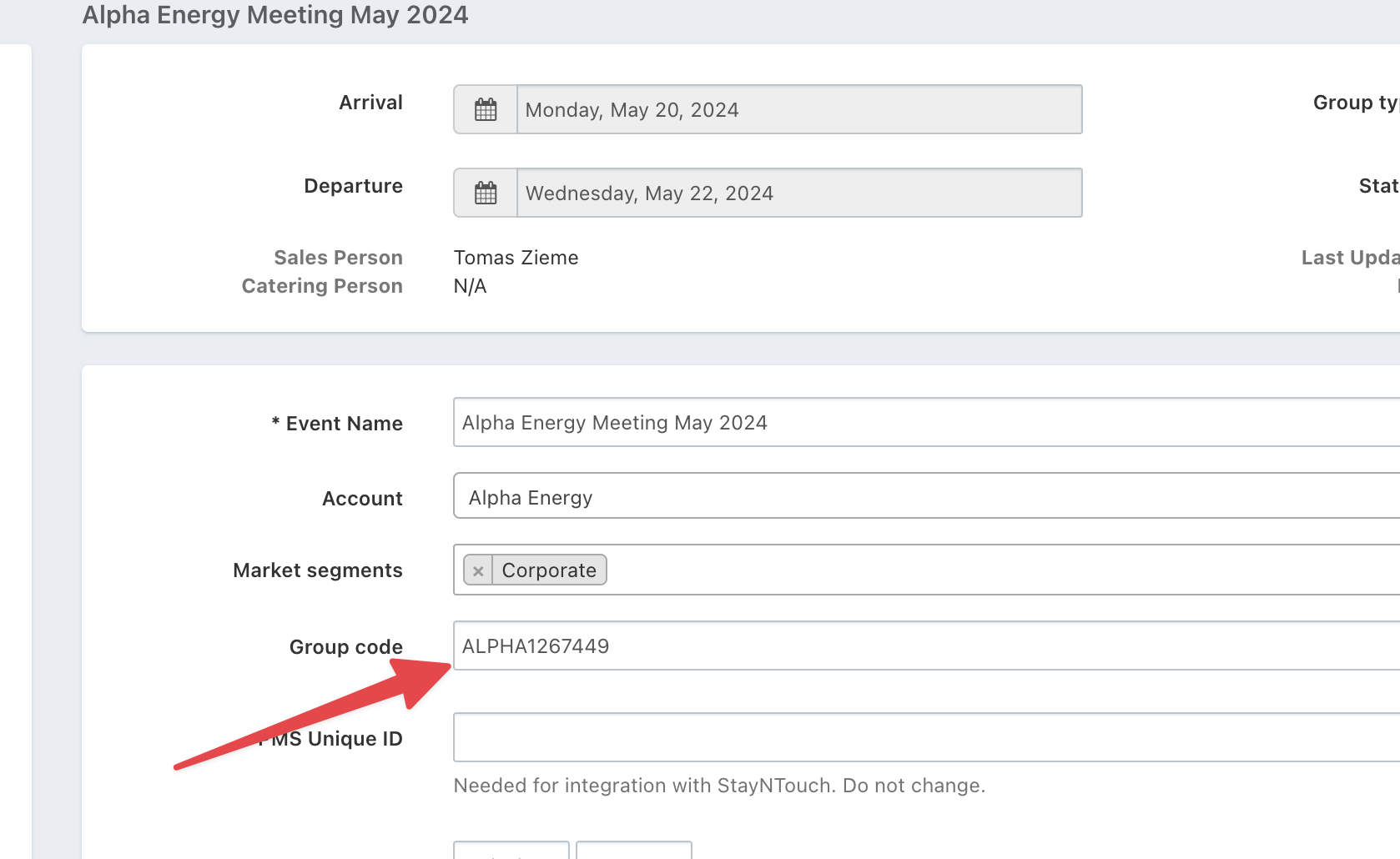
Now you can click Sync with StayNTouch and then Create Group.
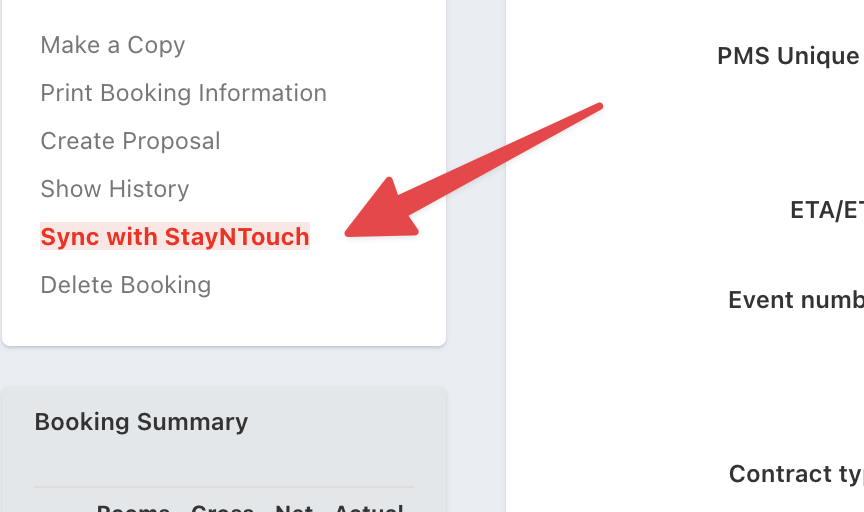
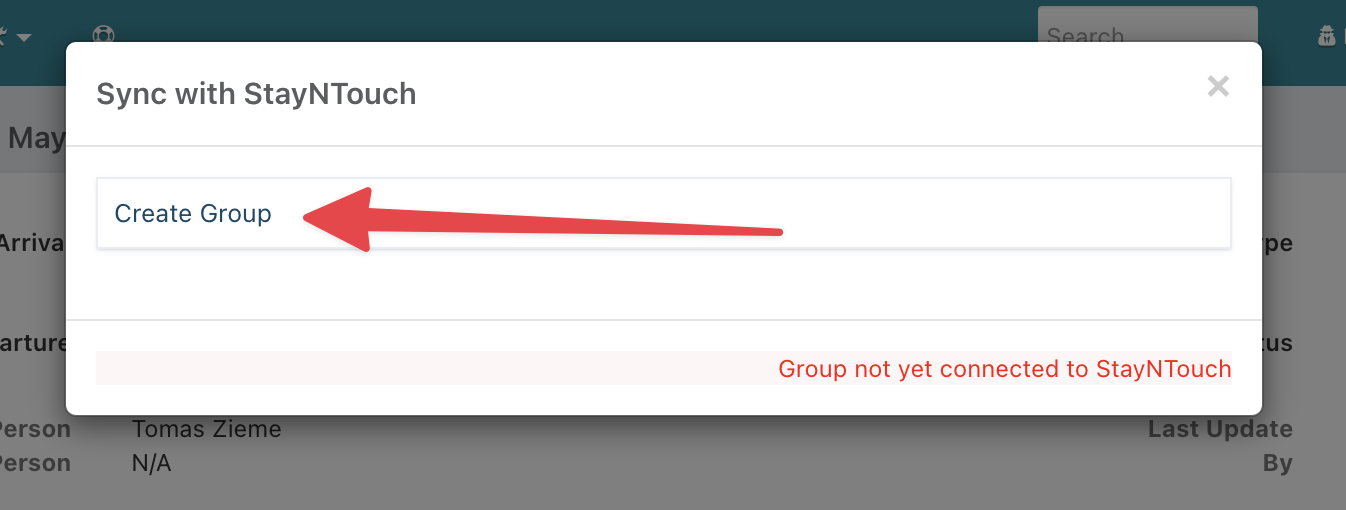
Once sent, the group block will appear in StayNTouch as a new Group.
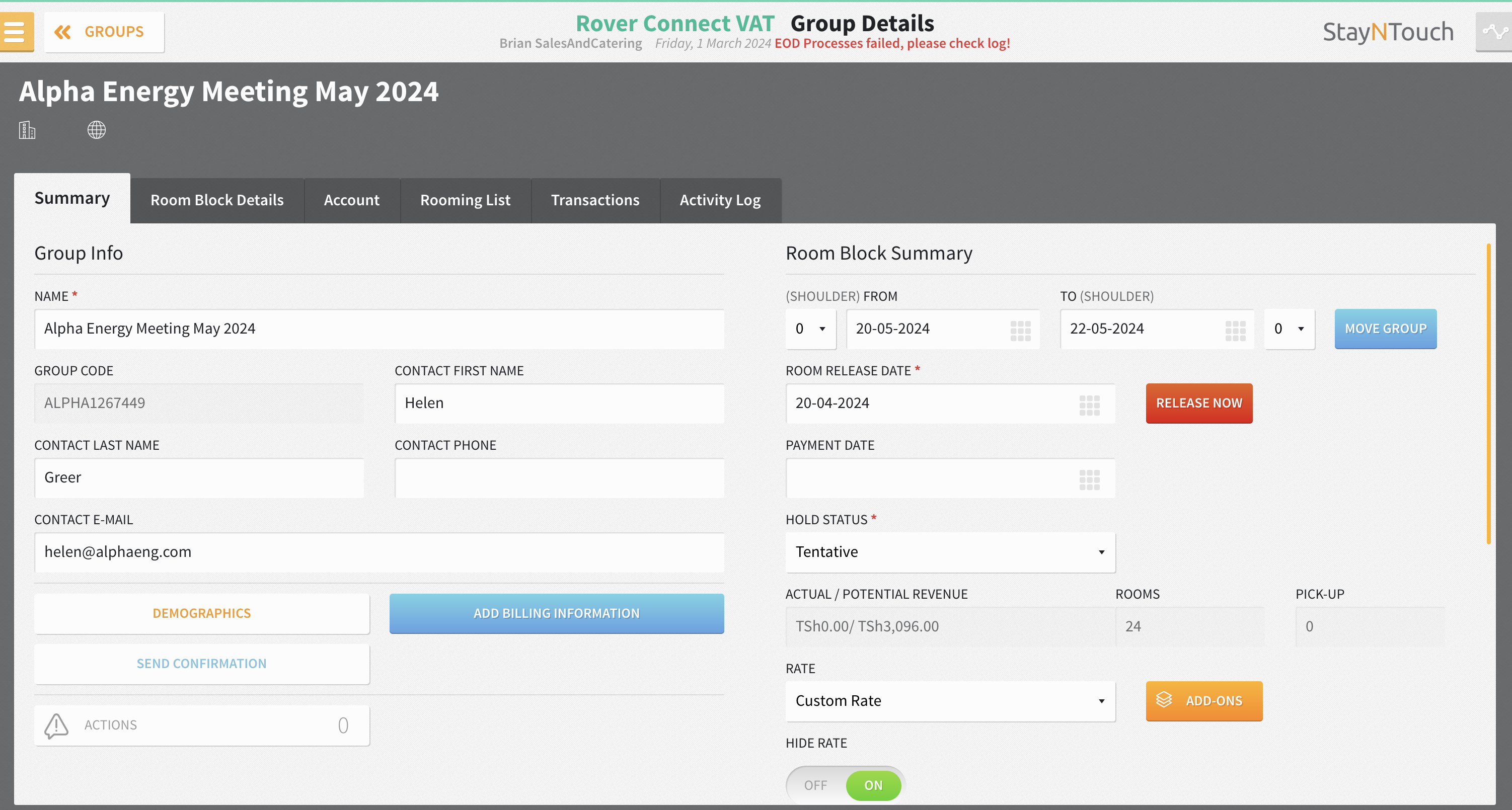
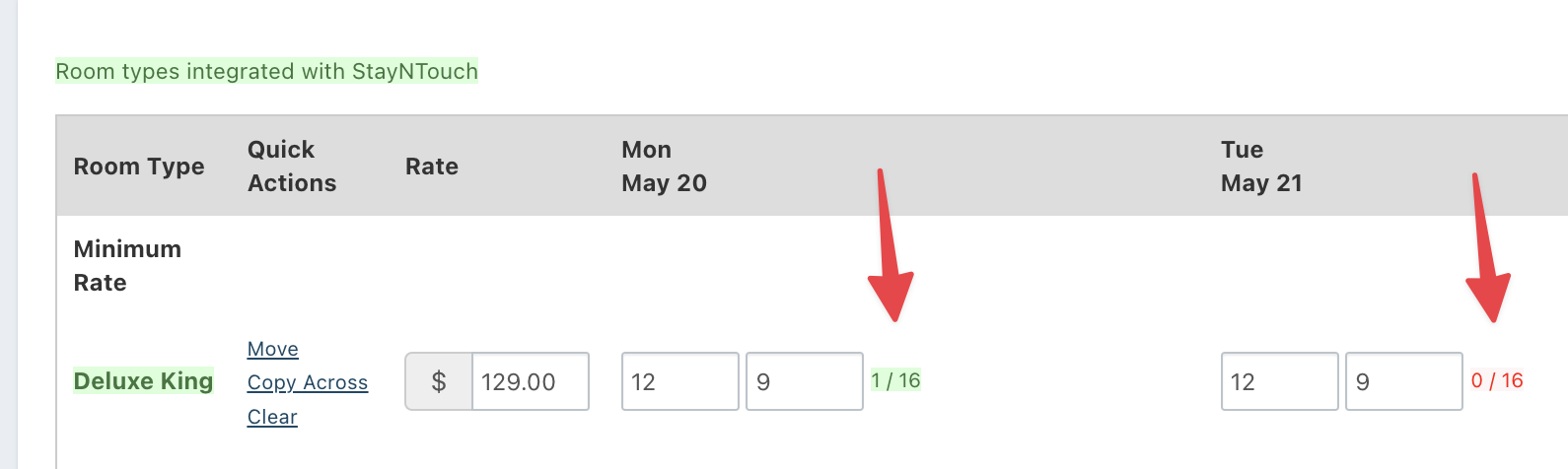
A few checkpoints to let you know that things are working as expected:
- The "Sync with StayNTouch" link in the booking should no longer be highlighted in red.
- The rate and the Gross Quantity (the blocked quantity, not the net/washed quantity) is sent to StayNTouch. You will see these quantities under Room Block Details in the group in StayNTouch.
- We will also notice the deduction from available inventory in the Room Block step of the booking, as shown above.
Updating an existing block
Any time updates are made to a booking – for instance, the update of a booking's status or any other information associated with the block that you want StayNTouch to know about – Sync with StayNTouch should be clicked, followed by Update Group.
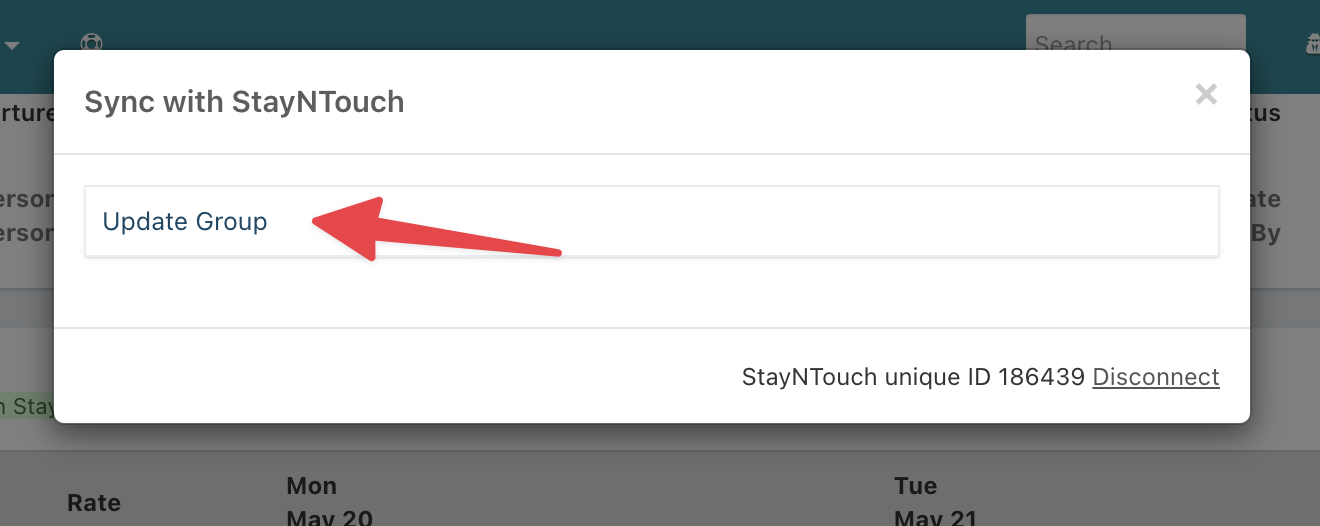
This will send any and all updates to the group block to StayNTouch and ensure that STS Cloud and StayNTouch are in-sync.
Making reservations and recording pickup
All reservations made against the group block in StayNTouch are automatically recorded as pickup in the Pickup tab of the booking. It takes about one hour after a reservation is made, but otherwise, there's nothing else to do!
(In the past, there was a button to manually sync pickups, but is no longer there now that pickups are downloaded automatically.)