Confirming Booking Traces
When creating your booking, STS Cloud will prompt you to address your automatic boking traces associated with an initial group status, or subsequent group status changes in your bookings. This is meant to assure you receive the reminders for key dates relating to a group, such as the Cut Off Date, final F&B Guarantee Count being due, etc.
When you have input the new Group Status, or make a status change, you will see the following screen and notice:
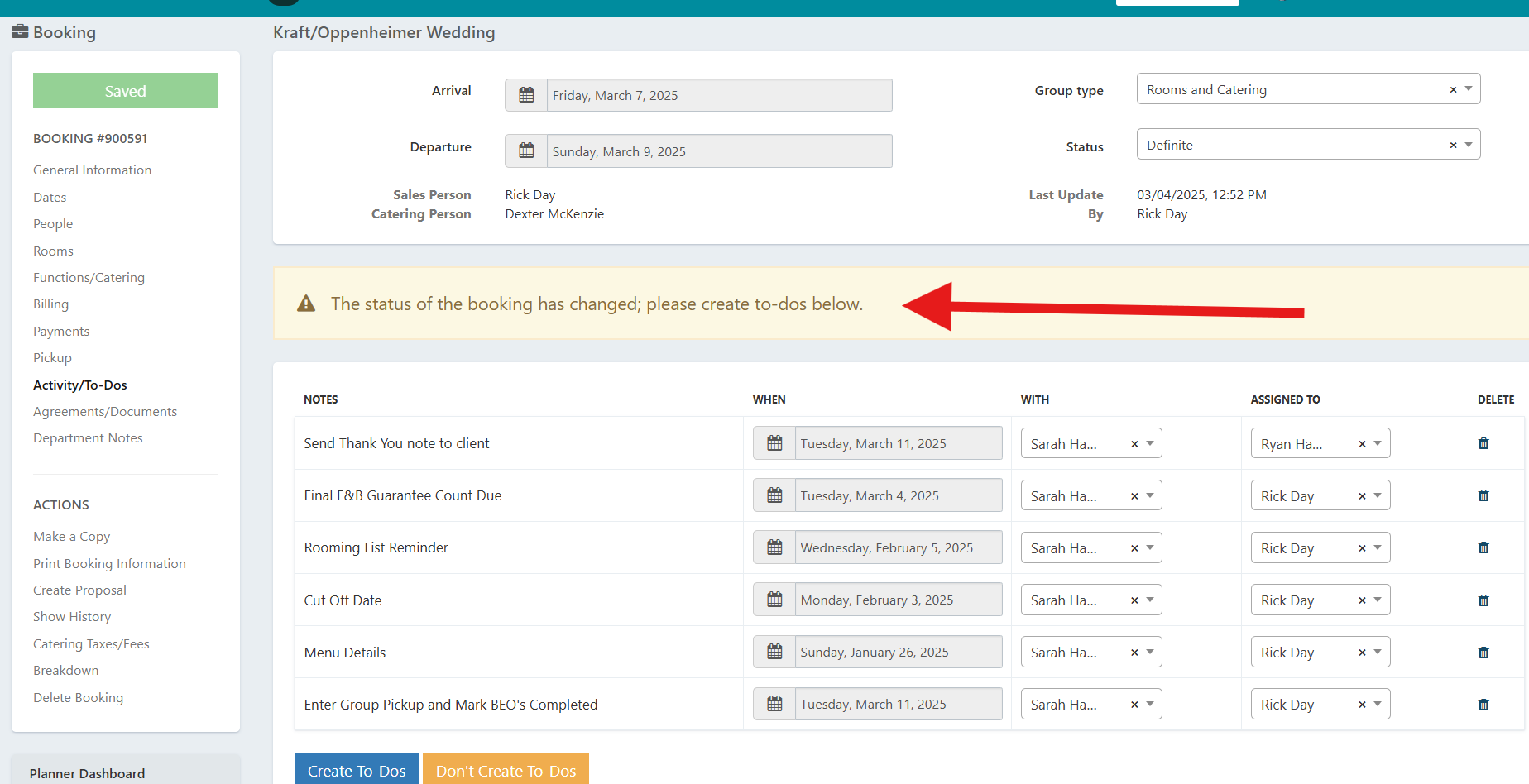
You will see the notice that the status has changed and to address the traces. Addressing the traces allow you to adjust a trace date, change the assignment of a user to a trace, delete a line item trace if not needed.
You can click a date to update a reminder date.
You can change a user for the trace, which will then prompt this reminder to appear on that user's Dashboard to follow up on.
Delete a trace clicking the trash can icon, to remove the one not needed.
Then, to keep and process the trace reminders, click the blue Create To Do's button, to accept the traces.
If you do not want any traces for any user, click the Orange Don't Create To Do's button, which is ignoring any trace reminders.

Once you click the blue or orange buttons, then you will be able to proceed in the booking's tabs on the left, to update and edit the booking details as needed to create your client output documents.
