Date Conflict - Cannot Change a Group Status
Date Conflict Message When Changing a Group Status
STS Cloud has a Dates tab in all bookings, that will populate dates for key service timelines as set up within your property settings. The dates can be changed and updated per booking, and are used to trigger auto traces, and merge into contract documents.
When a property has imported data from another system, some of those fields may transfer into STS Cloud and be blank. This is true when a date filed in the old system was not populated, and once imported into STS, the field remains blank (ie - Contract Due Date, Rooming List Due Date, etc.)
If you change a group status and receive the below error message, please do the following:
1. Click the Dates tab in the Booking on the left
2. Click the date next to the fields which are missing a visible date
3. Select an appropriate date (or you may use today's date if the field is not necessary for the particular booking)
4. Click Save
5. Now change the Group Status as needed.
Error Message when changing a group status:

Click the Dates tab of the booking and enter the dates missing as noted below, then click Save.
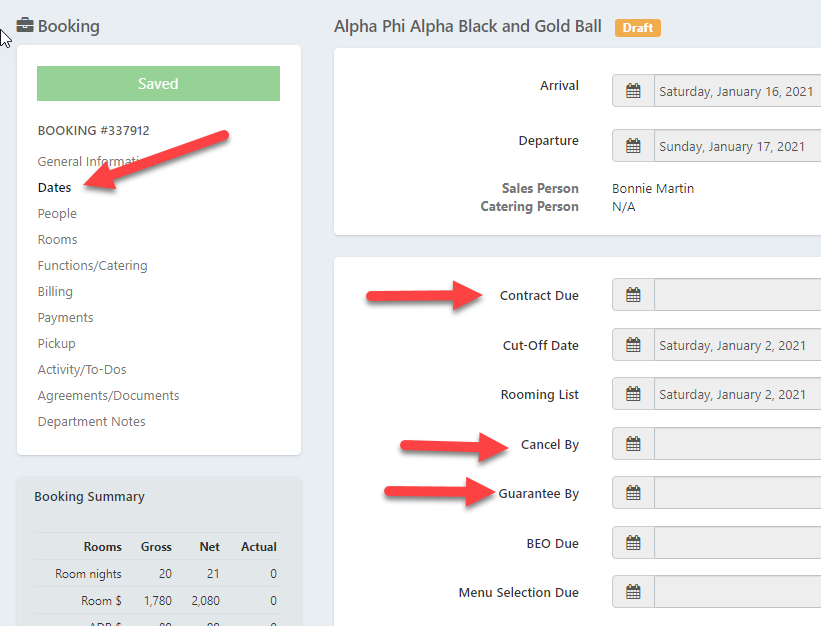
The BEO Due and Menu Selection Due dates are optional and not required in order to make the status change.
