Booking Auto Traces - Booking To Do's
BOOKING AUTO TRACES - BOOKING TO DO's
STS Cloud allows you to setup automatic booking traces for your groups, and will update the traces according to the Group Status in a booking. As a Group Status is entered on initial entry and changed, the system is set to acknowledge the pre-set trace reminders for your groups. This assures your key deadlines and due dates are integrated into the user dashboard, so you do not miss important timelines setup for your bookings.
Auto Traces are managed within the Settings for the database. Manager level users will have access to the Settings for the database to update and add any needed traces suited to your operation.
To setup your Auto Traces, or update the system defaults in your database:
- Click the Utility Wheel in the top right next to your name
- Click Settings for your hotel database
- Under Bookings on the left, select Auto Traces
- To add a new trace, click the Blue Auto Trace button on the right
- Create the name of your trace (you will see this on your user dashboard)
- Select the Triggered on Status (when should this reminder pop up in the booking process, based on the group status)
- Group Type: Select when this trace is applicable:
- Use Rooms Any - for a rooms only trace to assure you see this for any rooms booking
- Use Catering Any - if this pertains only to bookings with catering attached to assure you see this for all catering events
- Market Segment - optional - some traces, such as for a wedding, may only apply to a Wedding, and you can select Wedding as a market segment. Otherwise, leave this blank
- Due Date - Enter the number of days, select a Before or After, and under Date, choose the appropriate date trigger. (IE - A trace for a Cut Off Date Reminder would be say 3 days before the cut off date of the booking)
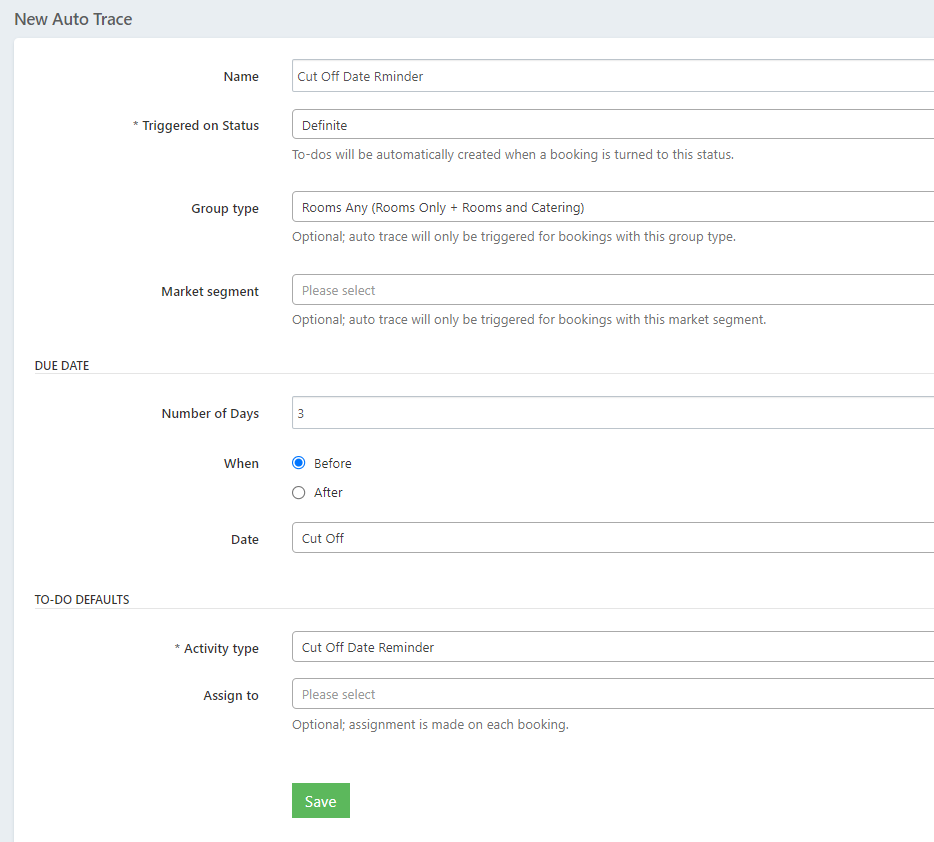
- Select the Activity Type to link this trace to for your reporting
- Assign to - optional, leave blank and it will default to the booking's salesperson, or pre-set a user whose job it would be to get these type traces on their Dashboard. Selecting a user makes that person the default person during the booking status change process
- Click Save
- The next time a booking is created, your new trace will show up according to the group status
EDIT CURRENT AUTO TRACES
To edit a current auto trace, click the edit button next to the trace to update
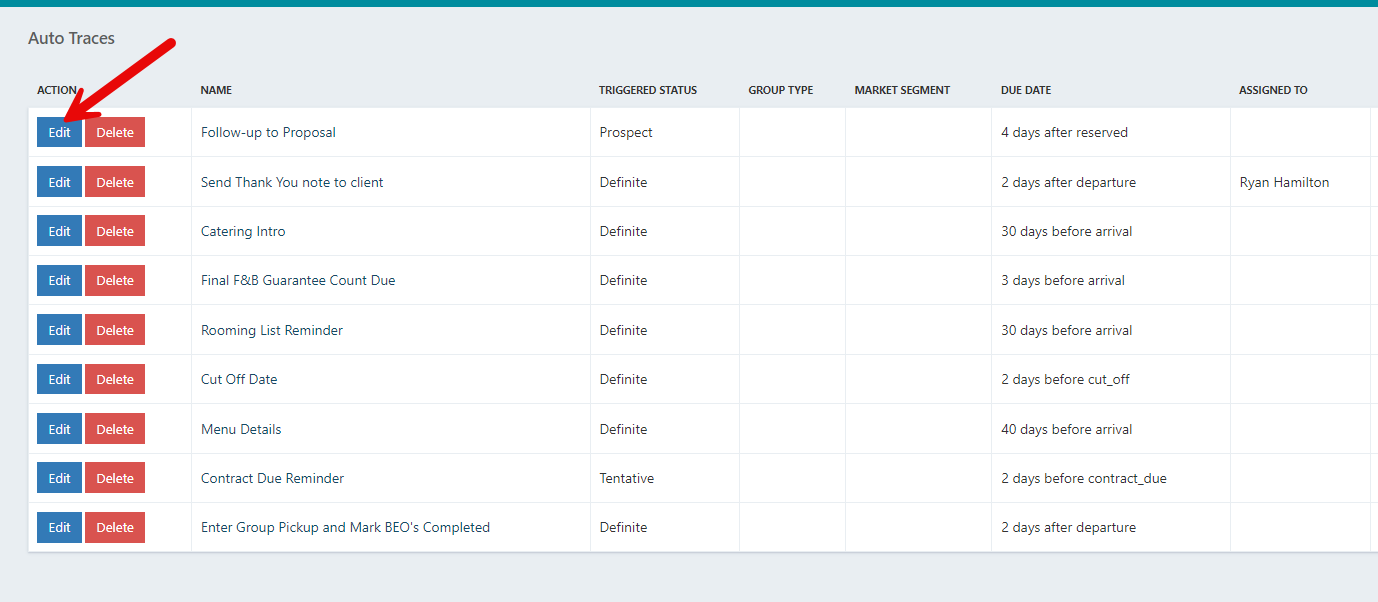
Make any updates to the fields for the trace as needed
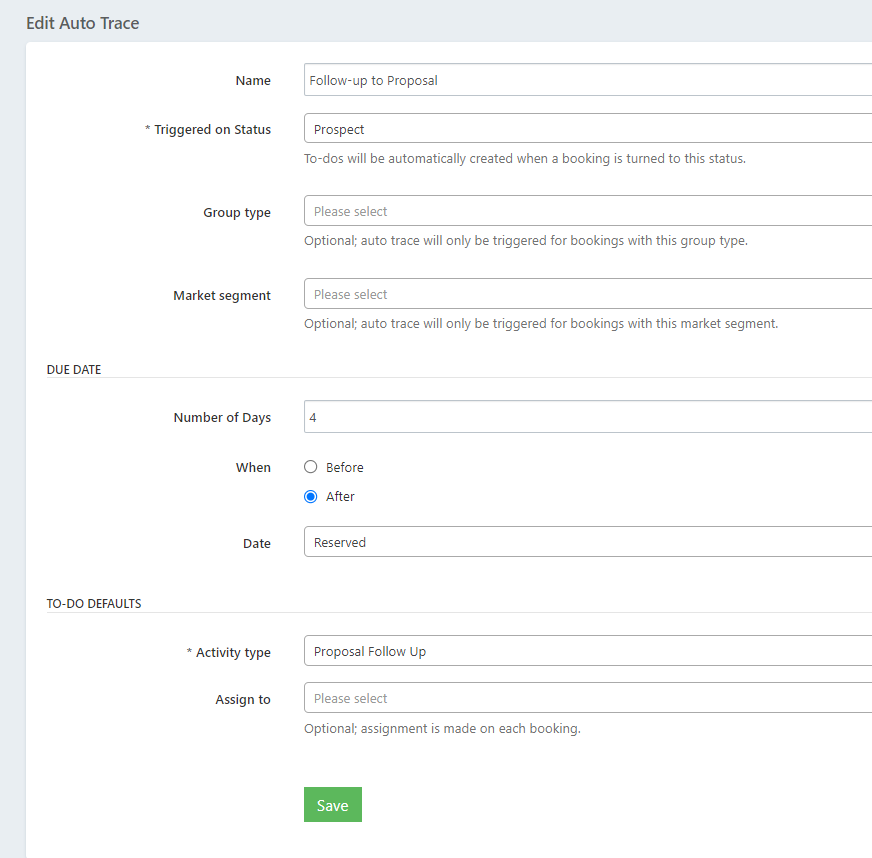
Click Save to update this trace setting.
