Jonas Chorum Integration
JONAS CHORUM INTERFACE – STS CLOUD
Note the below steps for building groups after the interface is activated
- Create the Booking in STS Cloud, completing all the details to create your client contract.
- Assure you have created a unique Group Code on the General Information tab of the STS Cloud booking, also have a market segment selected. (The Group Code field is required for the interface)
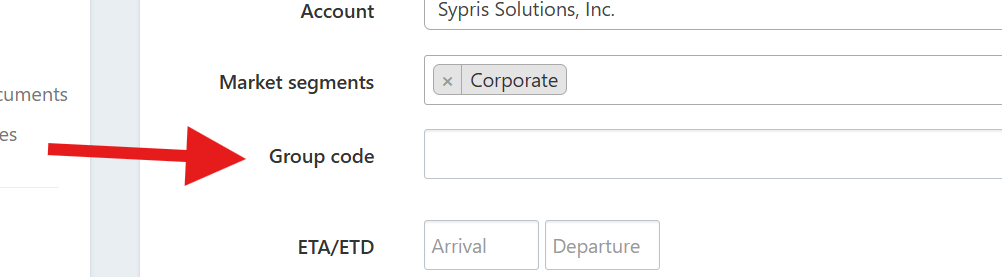
- Only the room types in green in the Room Block step are configured to sync with Chorum.
- The Group Status should be set to Tentative, or Definite when you initially create the group first into STS Cloud
- Complete the information tabs in the STS Cloud booking, and then you can create your group contract, etc. for your client.
- For a first-time sync, click "Sync with Chorum" in the left-hand sidebar, then "Create Group" when the pop up window opened. If the sync succeeds, there will be a number in the "PMS ID" field.
- For updates, click "Sync with Chorum" again, and "Update Group". This should be done with any updates to the group block or status changes (e.g. The Group Status changes from Tentative to Definite, you update changes to things such as the arrival date, etc.).
- For a Cancellation, note the individual guest reservations within the group block in Jonas Chorum need to be cancelled first. Then, in STS Cloud, change the Group Status to Cancelled, and click Sync with Chorum. This will then cancel the group block in Chorum.
- For any groups created in Chorum using this process, pickups are processed automatically (every 5 minutes).
