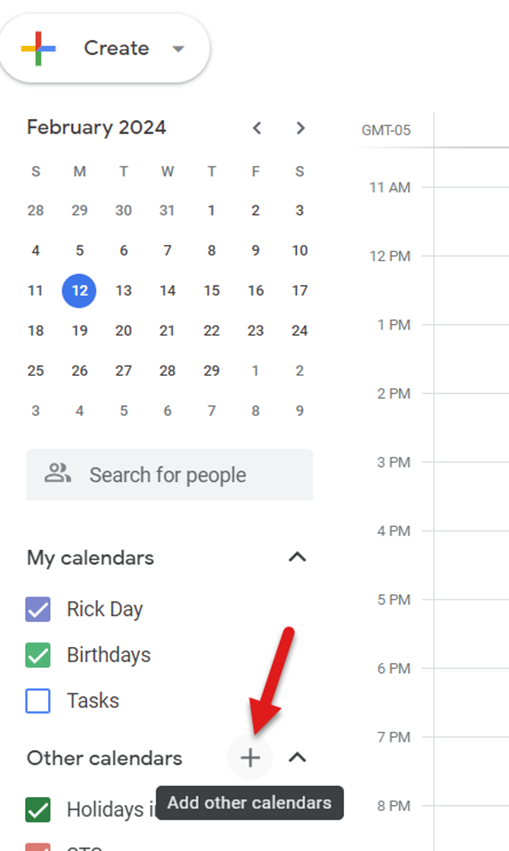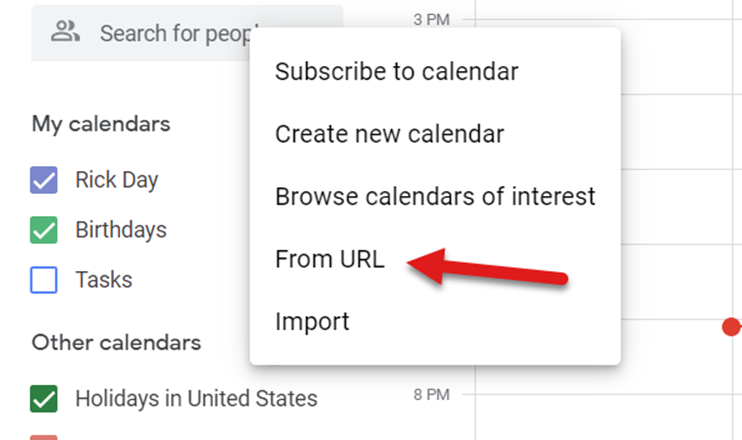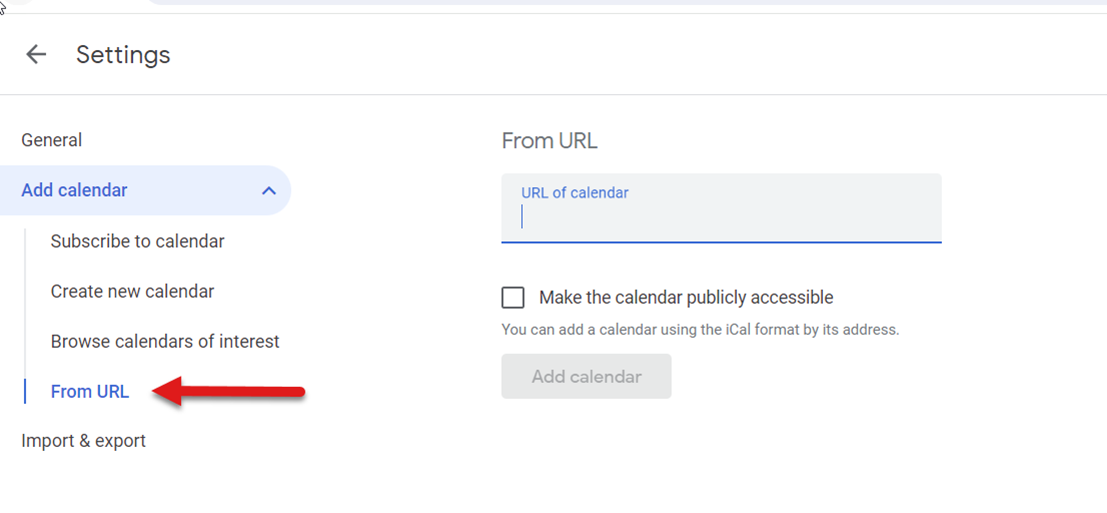Linking Sales Activity to the Email Type Calendar (iCal)
CALENDAR INTEGRATION
STS Cloud allows users to manage daily activities when scheduling appointments (time driven), outside sales call time, site visits, etc.
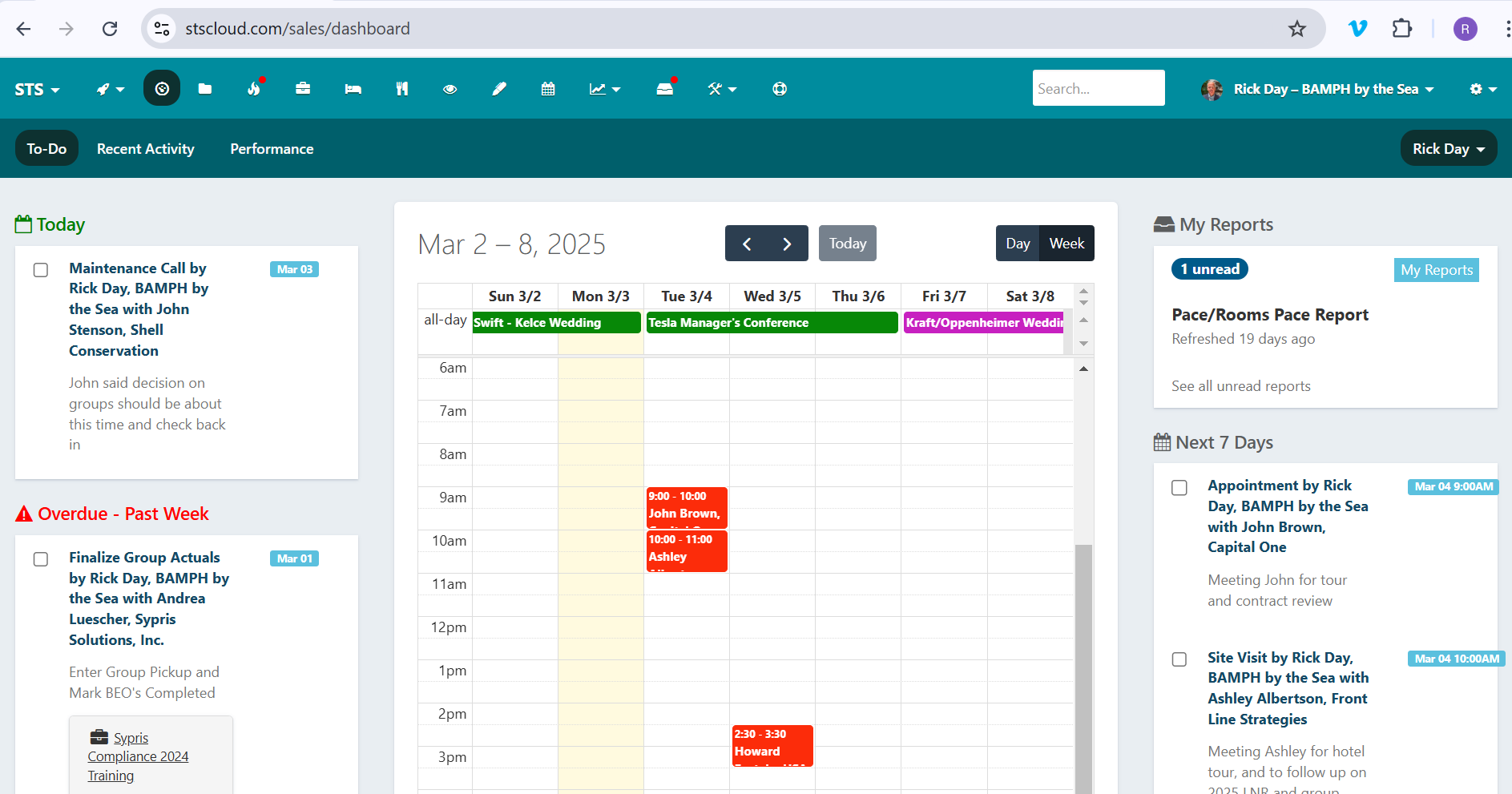
To prevent having to leave the program to record an appointment in your email program calendar, each user gets an assigned unique url link that can be copied and pasted into your email program calendar setup, to add a second calendar to view and label as STS Cloud. This allows the user to create an appointment related activity in STS Cloud, add it to their user dashboard, and with the i-Cal set up in your email program, STS will send a copy of your appointment to that calendar.
Each user in STS Cloud is assigned a unique URL that can be used to add a calendar to your email program (Outlook, Gmail, Yahoo, etc.) Internet Calendar settings are located within your email program. To add a calendar to your email program, use the following steps:
- Click the Utility Wheel in the top right next to your name
- Click on Settings for Your Name
- Scroll down to the INTEGRATIONS section
- Click the Copy button next to the iCal url
- Open your email program
- Locate your calendar settings and add a new i-Cal or internet calendar
- Paste the link into the appropriate field
- Follow the instructions and setup with your specific email program - see below
Once active, any new appointments entered in STS Cloud will show up on your Dashboard, and then add that to your email program calendar.
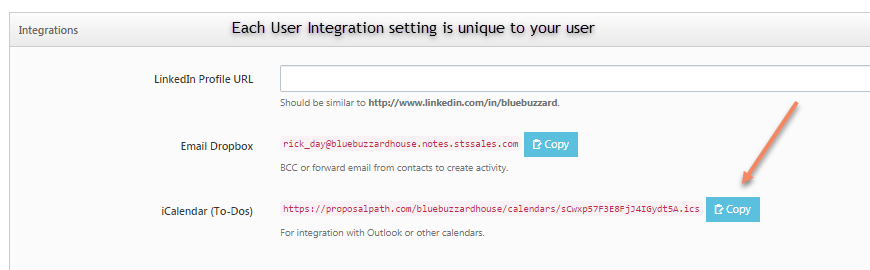
iCal – Microsoft Outlook – Office 365
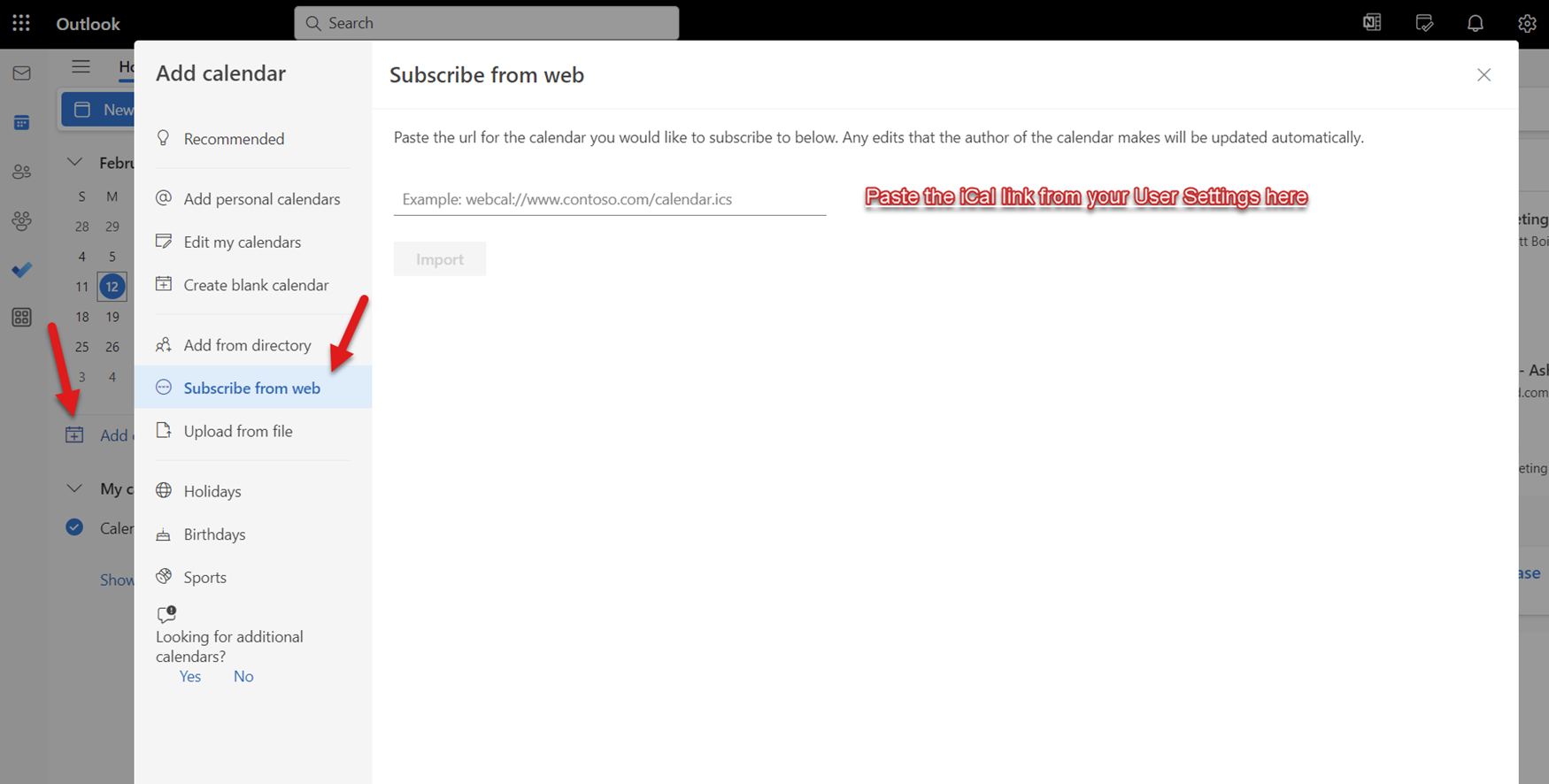
iCal – Microsoft Outlook - Installed
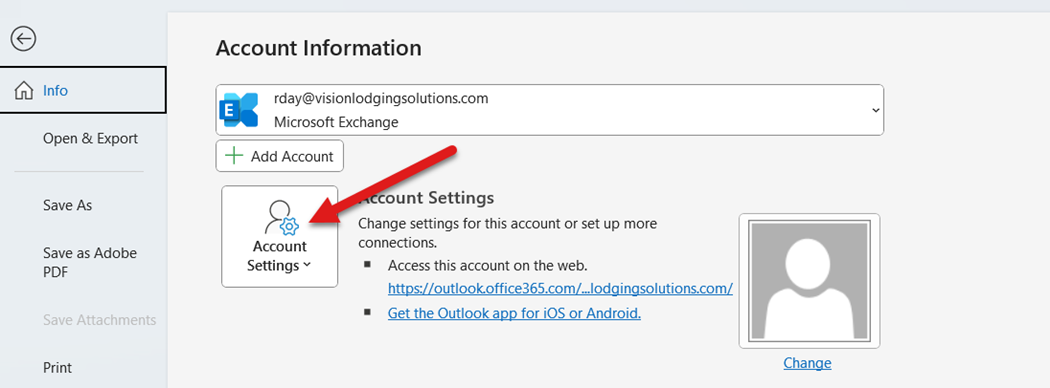
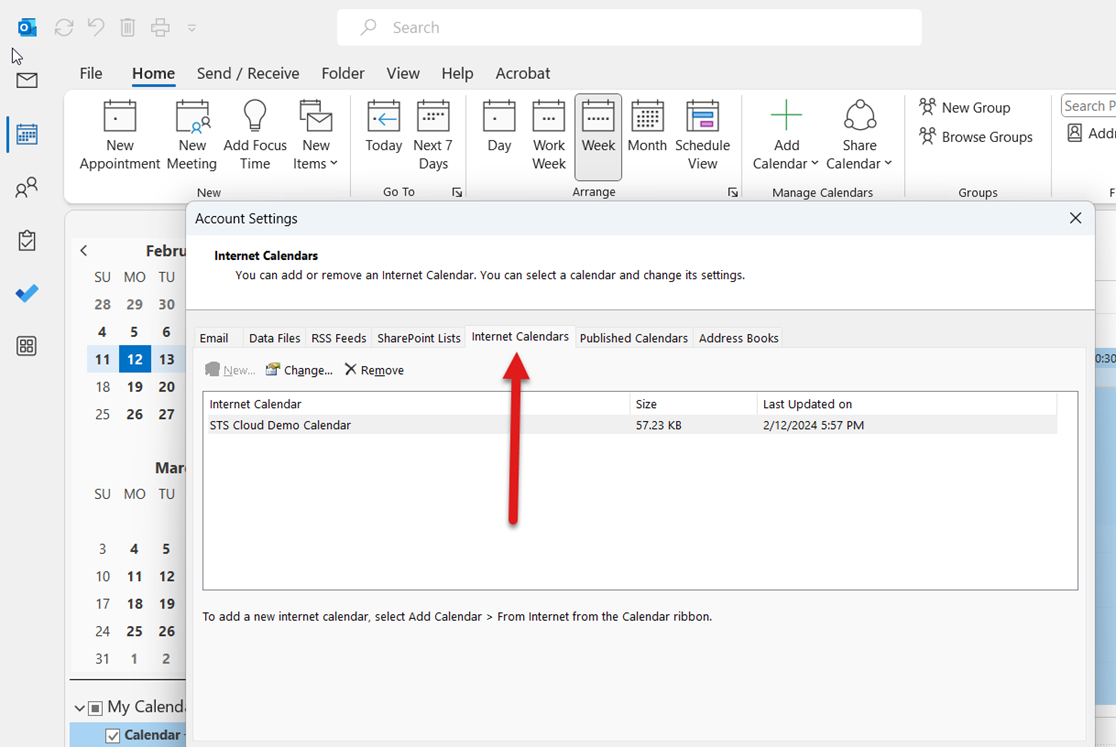
iCal – Google Calendar