Opera Integration - OHIP
Activation and Setup Process
To activate integration with your Opera using OHIP, please first reach out to Opera to have your integration details sent to our team. You can request that the credentials be sent us at support@salesandcatering.com. Then, contact us at support@salesandcatering.com to have your Opera OHIP account linked to your STS Cloud account.
We will need the following information from Opera to begin our process, when you reach out as noted above:
For OCIM:
- Enterprise ID
- Chain code (if applicable)
- Property Code or Hotel ID
- Region
- Property URL (URL used to login to OPERA Cloud)
- Please provide your Opera Room Type Codes, Market Segment Codes, Reservation Methods and Business Origin Codes
During this process, we will:
- Connect your STS Cloud account to your Opera account using the credentials Opera provides
- Map your STS Cloud room types to your Opera room types so that you'll be able to view live availability and send group blocks to Opera directly from STS Cloud.
- Map demographics information (market segment, reservation type, source code, and booking/business origin code) from Opera to STS Cloud
- Provide in-person training and guidance on how to use the integration effectively
Viewing Opera room availability in STS Cloud
Once everything is properly connected, in any booking's Room Block step, we can now view live room inventory as published in Opera. You will see all room types that are fully mapped to Opera's room types, as well as the number of available rooms for each room type:
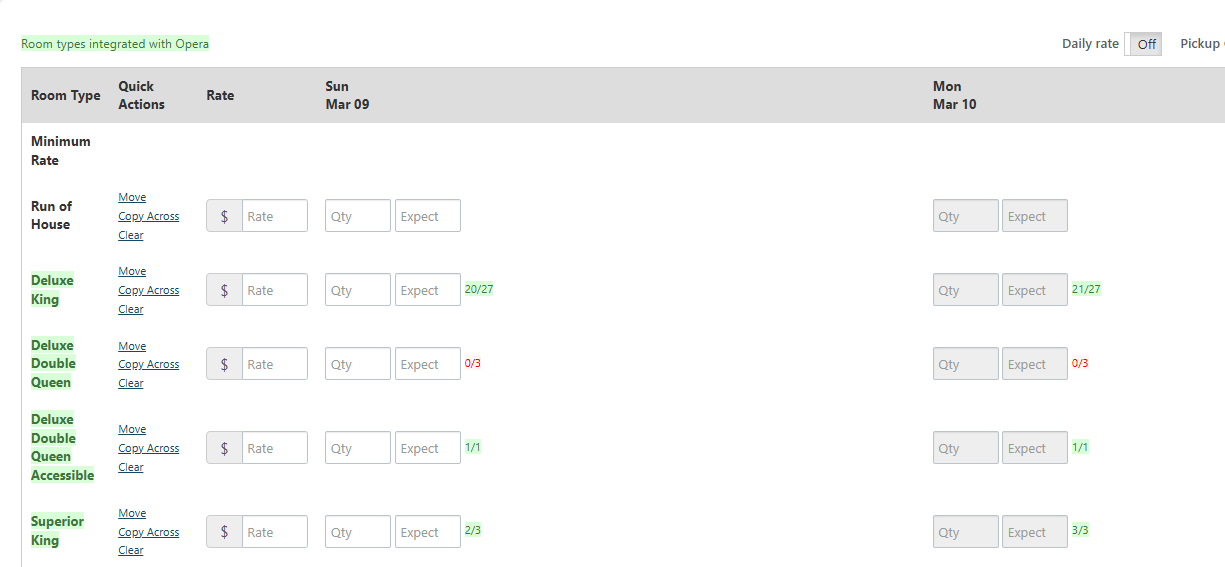
Sending a group block to Opera
Enter a new, unique group code into the Group Code field in the STS Cloud booking. NOTE: The group code can only be letters or numbers, no special characters will be accepted.
Now you can click Sync with Opera and then Create Group.
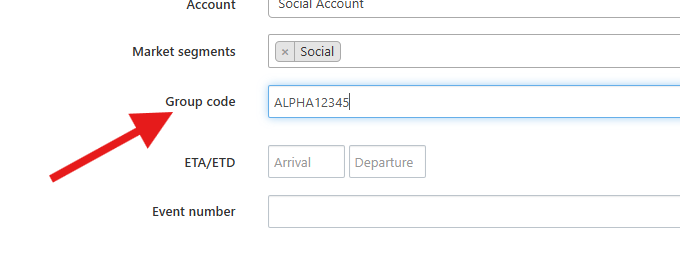
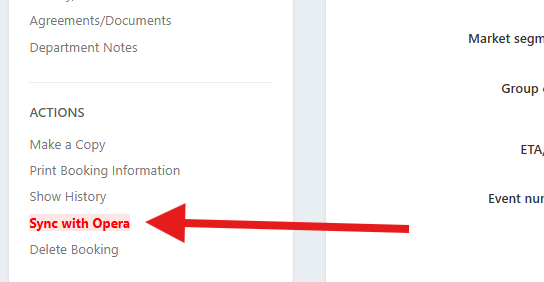
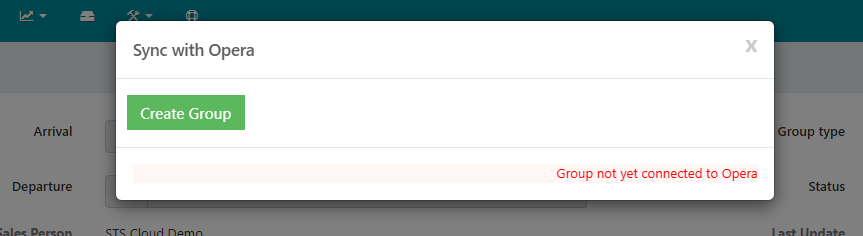
Once sent, the group block will appear in Opera as a new Group.
A few checkpoints to let you know that things are working as expected:
- The "Sync with Opera" link in the booking should no longer be highlighted in red.
- The rate and the Gross Quantity (the blocked quantity, not the net/washed quantity) is sent to Opera. You will see these quantities under your Room Block Details in the group in Opera.
Updating an existing block
If you change room types in STS, after syncing with Opera initially, you will need to manually change the room types and inventory in Opera to match STS before trying to sync again.
Any time updates are made to a booking – for instance, the update of a booking's status or any other information associated with the block that you want Opera to know about – Sync with Opera should be clicked, followed by Update Group.
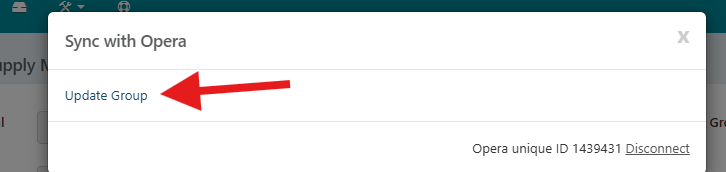
This will send any and all updates to the group block to Opera and ensure that STS Cloud and Opera are in-sync.
Making reservations and recording pickup
All reservations made against the group block in Opera are automatically recorded as pickup in the Pickup tab of the booking. It takes about one hour after a reservation is made, but otherwise, there's nothing else to do!
